Contractor Quote Template

Copy our Contractor Quote Template to automate your construction quote process, manage client information efficiently, and ensure accurate material costs seamlessly.

Copy our Contractor Quote Template to automate your construction quote process, manage client information efficiently, and ensure accurate material costs seamlessly.
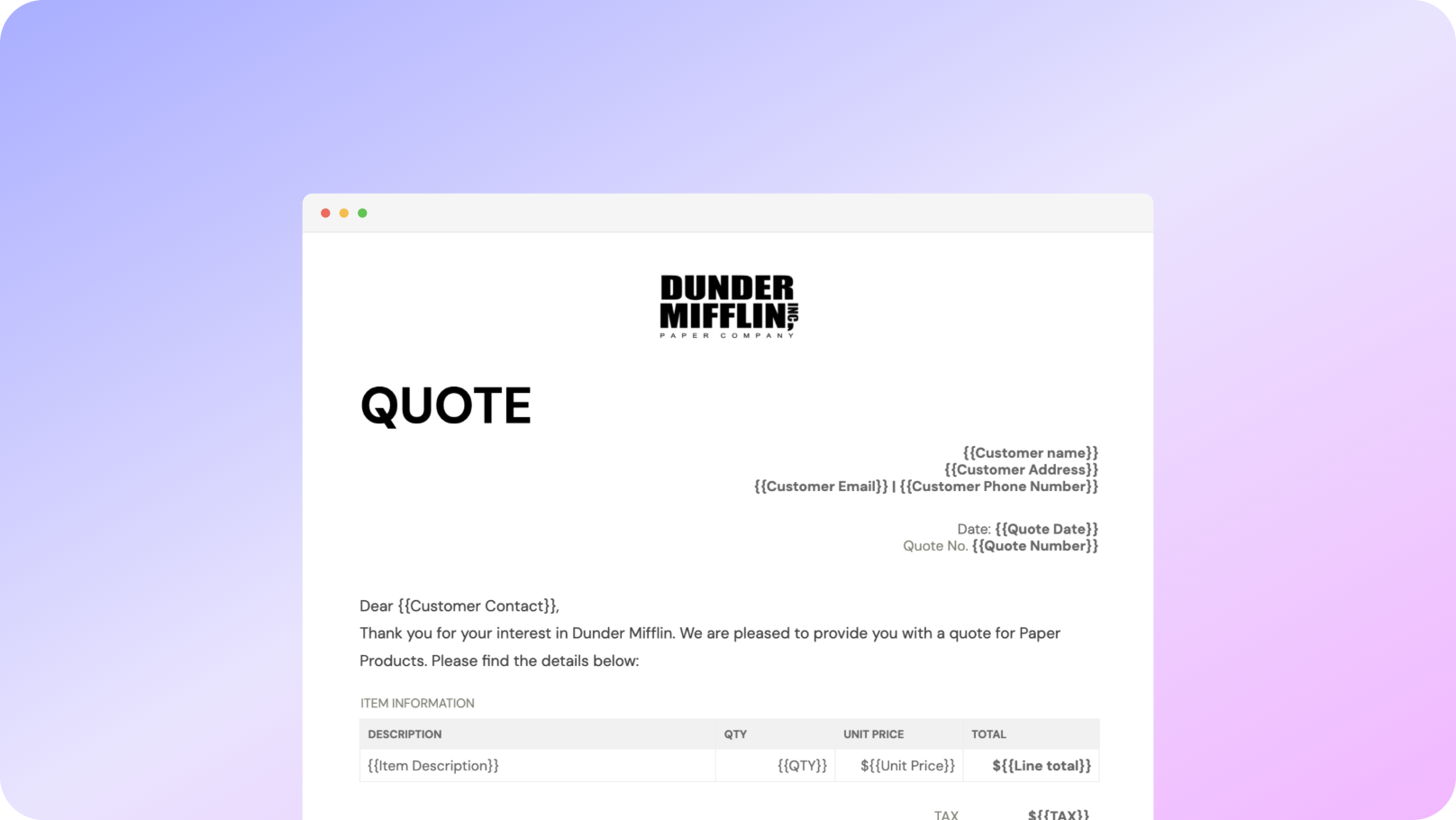











You can create contractor quotes automatically from Google Sheets in just a few simple steps using Portant, a free Google Sheets contractor quote template. This tool includes essential elements such as your company name, company logo, unique quote numbers, payment terms, labor costs, unit prices, and contact details. Once you've opened Portant Workflow, select your Google Sheet and connect it to a customizable Google Docs quote template. Add a detailed breakdown of your construction work, materials, pricing, and the final quote. Customize the template to fit your needs, attach it to an email, and click 'Start automation' to send your contractor quotes quickly and accurately.
Managing contractor quotes can be time-consuming, especially when you need to ensure that material costs, labor costs, and client information are accurate. Portant simplifies this process by allowing you to generate and send quotes directly from Google Sheets with just a few clicks. You can even personalize the sender’s email (e.g., accounts@portant.co) and automate the entire process, ensuring you always provide accurate free contractor quotes, including detailed unit prices and total costs.
Using Portant, you can streamline the quote generation for your construction company, saving valuable time and reducing errors in your invoicing. Automate your workflow, reduce manual effort, and ensure your contractor quotes are professional, detailed, and delivered promptly.

Select the Sheet you want to create quotes from.
Connect a Google Doc quote template
Click 'insert' to place tags in your quote template
Then generate a quote from your Google Sheet

To select your Google Sheet - first log in via your Google account and then authorise Portant to view your Sheets. You can get started by copying this template:

When you connect your Google Sheet, you can replace our quote template with your own if you have one prepared already or edit our one. Also, you can connect multiple documents (e.g. if you need to send a contract with a quote😀)

Open the document block and add tags into your quote template. You can format the tags and the data from your Google Sheet will be inserted using the same format (bold, italic, colour etc)You can use data grouping to insert multiple rows from your Google Sheet into the same quote(e.g. if your line items are split on separate rows in your Google Sheet)

Open the email block and customise how you'd like to share your quote. You can also edit the email quotes are sent from (e.g. accounts@portant.co) Then click 'Start automation' and test your workflow. Your quotes will be stored in a folder made in your Google Drive, which can be edited in the 'Outputs' tab.💥Snap💥 You've done it!

Automatically creating invoices from Google Sheets removes manual data entry from your life, saving you the time and effort of copy/pasting or retyping. Automatically creating invoices enables you to get back to the more important stuff.
.gif)
Typos should be a thing of the past. With our free Google Sheets invoice template, all data is sourced from the original Spreadsheet. Plus, your invoices will be saved with a consistent naming structure in your Google Drive.

Create invoices from templates with the tools you already use - Google Docs, Sheets, Slides and Forms. Automating invoices from this template workflow will help you hit all your goals.

A contractor quote template is a preformatted document that helps contractors and construction companies provide potential customers with an estimate of costs for a particular project. It typically includes sections for labor and material costs, timelines, and other project specifics. These construction templates streamline the quoting process by ensuring that all necessary details are included consistently, which helps construction businesses maintain accuracy and professionalism.
A comprehensive construction quote template should include the client's contact details, a clear description of the work, a breakdown of costs (labor, materials, and any other relevant expenses), terms and conditions, and a section for signatures and approvals. This ensures clarity and helps avoid embarrassing mistakes or misunderstandings, especially when it comes to calculating material costs.
While a contractor quote itself is not a legally binding contract, it can become enforceable if accepted by the client under specific conditions. For instance, if the customer accepts the quote and the construction business agrees to proceed, this can form the basis of a legally binding construction contract. It’s essential to ensure that any quotes sent to clients reflect the agreed terms.
Customization typically involves adding your company logo, changing fonts and colors to match your branding, and adjusting the layout to suit your specific needs. Some templates allow for easy modification, making it simple to reflect your construction business identity while ensuring that all project-specific details, such as labor and material costs, are accurately represented.
Accuracy is key to maintaining professionalism and avoiding costly mistakes. Take time to thoroughly research material costs, labor rates, and any additional expenses before finalizing the quote. It’s advisable to review the quote after a few hours or even the next day to catch any errors or omissions in your construction estimate. Regularly updating your templates will also help improve accuracy.
Once a construction quote is sent, the client reviews it and either accepts it as is, requests modifications, or declines it. If accepted, the quote can form the basis for a formal contract. It’s important to follow up with the client to clarify any questions they might have, especially regarding costs, and to proceed with the next steps of the construction project.
To make your construction quote stand out, ensure it’s professional, clear, and detailed. Including a cover letter or an introductory paragraph can set a positive tone and emphasize why your services are the best choice. Utilizing digital tools for signatures and payments can also streamline the process and make your quote more appealing to potential customers.
If the scope of the construction project changes after the quote has been accepted, it’s crucial to update the quote and have the client re-approve the changes. This prevents any disputes later on regarding the total cost or scope of work. Always communicate any adjustments to your construction quotes clearly and promptly.
Writing a contractor's quote involves several key components to ensure clarity, professionalism, and detailed information for both parties. Here’s a step-by-step guide:
Using a contractor quote template can streamline this process, ensuring consistency and professionalism in your documentation.
Writing a freelance quotation involves clearly outlining the services you offer, the costs involved, and any specific terms or conditions. Here is a step-by-step guide to creating an effective freelance quotation:
By following these steps, you ensure clarity and professionalism, facilitating a smooth transaction process with your clients.
To write a contract quotation effectively, follow these steps:
Creating a professional quote template involves several key elements that ensure clarity, accuracy, and professionalism. Here's how to design one using the provided keywords:
1. Header Section:
- Include your business name, address, contact details, and logo at the top of the quote template for branding and recognition.
- Add "Quote" or "Quotation" prominently to distinguish it from other documents.
2. Client Information:
- Provide a section for client details including name, address, and contact information to ensure it’s directed at the right recipient.
3. Quote Details:
- Use headings like "Construction Quote Template," "Contractor Quote Form," or "Subcontractor Quote Template" as applicable to specify the type of quote.
- Assign a unique quote number and date for easy tracking and reference.
4. Project Description:
- Clearly describe the construction or contracting services being offered. Include details like scope of work, materials, and any deliverables using terms like "Material Quote Template" or "Construction Job Quote Template."
- Incorporate a section for additional notes or special requirements that might affect the quotation.
5. Itemized Costs:
- Break down the costs into categories such as labor, materials, and other expenses using terms like "Labor Quote Template" or "Builders Quote Template."
- Provide clear, itemized pricing to ensure transparency.
- Include a total cost at the bottom of the table to summarize the quote.
6. Terms and Conditions:
- Incorporate essential terms and conditions such as payment terms, validity of the quote, and delivery timelines.
- Use specific language to prevent misunderstandings and include clauses that protect both parties.
7. Acceptance Section:
- Provide a space for client signatures to confirm their acceptance of the quote, facilitating smooth transitions into project commencement.
8. Footer:
- Reiterate contact details for further inquiries or clarifications, ensuring accessibility.
Reference free resources or sample templates like "Free Contractor Quotes" or "Free Construction Quote Template" to get a better understanding or inspiration for formatting and styling.
To format a contractor quote example effectively, you can follow these steps using relevant keywords:
1. Header:
2. Client Information:
3. Quote Number and Date:
4. Project Description:
5. Itemized List of Services and Materials:
6. Cost Summary:
7. Terms and Conditions:
8. Signature Section:
9. Validity Period:
By following this structured format and incorporating key elements, you can create a thorough and professional contractor quote that meets industry standards and client expectations.
Yes, there is a quote template available in Word, which can be particularly handy for contractors and freelancers who need to prepare professional quotes for their clients. Here are some ways to find and use quote templates in Word:
1. Built-in Templates:
- Open Microsoft Word.
- Click on ‘File,’ then select ‘New.’
- Use the search bar to type “quote” or “quotation template.”
- Browse through the available templates and select the one that best fits your needs.
2. Online Resources:
- Microsoft Office’s website offers a variety of templates, including contractor and freelance quote templates, which can be downloaded for free and used in Word.
- Other websites may also offer free downloadable Word templates for specific needs, such as construction quotes, remodeling quotes, and job quotes.
3. Customization:
- Once you’ve downloaded a template, you can customize it by adding your company’s logo, adjusting the layout to include necessary fields such as client information, detailed descriptions of goods or services, pricing, and terms and conditions.
- Save your customized template for future use to ensure consistency across all quotes.
4. Using a Template for Specific Industries:
- For construction companies, there are templates such as construction quote forms or construction job quote templates that are specially formatted to include fields relevant to construction projects.
- Freelancers can use templates like freelance quote templates or freelance project quotation templates tailored for project-based work.
5. Available Formats:
- If you are looking for a specific format like a Word template, you can search for "contractor quote template Word" to find options that are in the Word format, ready to be downloaded and edited.
These resources should help you prepare professional quotes efficiently, saving time and ensuring you present a polished image to your clients.
To create a quote in Microsoft Word, you can follow these steps:
Using Microsoft Word’s template feature, you can save this setup, and it will be available to generate new quotes efficiently. This allows you to maintain consistency and professionalism across all client communications.
A quote template is a pre-designed format used by businesses to present a detailed estimate of the costs for products or services to a potential customer. It includes essential components that help in standardizing the process of creating quotes, ensuring consistency and professionalism. Key elements of a quote template often include:
Using a quote template allows businesses to efficiently create accurate and professional-looking quotes, reducing manual errors and facilitating better communication with clients. There are various online platforms and software available that can help businesses create quotes and invoices, often offering templates to customize as needed. These templates can also streamline the process of converting a quote into an invoice once a customer accepts the terms, enhancing operational efficiency and customer experience.
Yes, Excel offers a variety of templates, including invoice templates. These templates are beneficial for independent contractors, subcontractors, freelancers, and construction professionals who need to generate quotes and invoices efficiently. Excel's templates can be customized to fit different needs, making it easier to prepare standardized documents.
Key features of Excel invoice templates include: - Pre-designed layouts for professional-looking invoices. - Editable fields to input specific details such as client information, services provided, cost breakdown, and total amounts. - Mathematical functions to automatically calculate subtotals, taxes, and total costs. - Customizable formats to suit your specific design preferences or business branding. - Multiple options that might include designs for different industries, such as construction, freelancing, or general contracting.
To access Excel's invoice templates: 1. Open Excel and go to the "File" menu. 2. Select "New" to open the template library. 3. In the search bar, type "invoice" to find various invoice templates. 4. Browse through the selection to find one that best suits your business needs. 5. Click on the chosen template to download and open it in Excel for customization.
These built-in templates can save time and ensure accuracy in billing clients, providing a streamlined way to manage financial paperwork.
To write a good quote format, consider the following components, which will ensure clarity and professionalism:
1. Company Information: Include your business name, logo, address, phone number, and email at the top of the document. This helps recipients quickly identify your business.
2. Client Information: Add the customer's name, company (if applicable), address, phone number, and email. This personalizes the document and clearly states who the quote is for.
3. Quote Number and Date: Assign a unique quote number for tracking purposes and include the date when the quote is issued.
4. Heading: Clearly label the document as a "Quotation" to distinguish it from other documents, like invoices.
5. Description of Products or Services: Provide a detailed list of the goods or services being offered. Be clear and specific to avoid misunderstandings.
6. Itemized Pricing: Break down the cost per item or service along with quantities, allowing the client to see the price structure.
7. Subtotal, Taxes, and Total: Calculate the subtotal, add applicable taxes, and provide the grand total. Break down taxes clearly to show transparency in pricing.
8. Terms and Conditions: Specify the terms and conditions, including payment terms, validity of the quote, and delivery timelines. If applicable, differentiate between a quotation and an invoice depending on when the payment is due.
9. Additional Notes: Include any other relevant details or options available for the client, like discounts or early payment incentives.
10. Contact Information: Provide a direct contact person who can answer any questions related to the quote. This could be a sales representative or account manager.
11. Acceptance Signature: Leave space for the client to sign and date the document as an acceptance of the quote. This is helpful for record-keeping and acknowledgment.
By including these elements, your quote will be comprehensive, professional, and effective in communicating your offer to potential clients.
To format a direct quote effectively, follow these guidelines:
1. Use Quotation Marks:
2. Cite the Source:
3. Integrate into Your Text:
4. Maintain the Original:
5. Block Quotes:
6. Punctuation:
7. Attribution:
By adhering to these guidelines, you ensure that direct quotes are clearly identified and seamlessly integrated into your writing.
To write a contract quotation effectively, follow these steps:
Use precise language and detailed descriptions in your quote, possibly utilizing a contractor quote template or construction quote forms to maintain consistency and ensure all necessary information is included. Attach any necessary supporting documents such as a free contractor quote template or additional estimate sheets if required.
Quoting for a contract involves several key steps to ensure accuracy and professionalism:
1. Understand the Project Requirements: Carefully review the project details and specifications provided by the client. Thoroughly understanding these requirements is critical to create an accurate quote.
2. Calculate Costs:
3. Include Overheads and Profits: Factor in overhead costs such as administration, equipment, and insurance. Add a margin for profit to ensure viability.
4. Use a Professional Template: Choose a construction quote template, contractor quotation template, or construction estimate quote template to structure your quote. This adds professionalism and ensures all necessary details are included.
5. Provide a Clear Breakdown: Clearly detail each cost element, using a contractor quote form or a contractor quote sheet. Clients appreciate transparency, and it reduces potential disputes later.
6. Terms and Conditions: Clearly state any terms and conditions, including the payment schedule, timeline, and any contingencies. This might be included in a construction quote form.
7. Present Your Quote: Ensure the quote is easy to understand, professional, and comprehensive. You can use a quote template construction or construction job quote templates to enhance presentation.
8. Flexibility and Adjustments: Be prepared to discuss and adjust your quote based on client feedback or changes in project scope.
By following these steps and utilizing the appropriate templates, you can provide a detailed and professional quote that meets client expectations and secures business.
Creating a professional quote template involves several key elements to ensure clarity and comprehensiveness. Here are the steps to make a professional quote template:
1. Header Section:
2. Client Information:
3. Quote Number and Date:
4. Project or Service Description:
5. Itemized List of Costs:
6. Subtotal and Taxes:
7. Total Cost:
8. Terms and Conditions:
9. Payment Information:
10. Signature Line:
11. Additional Notes (if necessary):
By incorporating these elements, you ensure that your quote template is detailed, professional, and clear, which helps in building trust and facilitates a smoother transaction.
To format a freelance quote, follow these steps:
This format ensures clarity and professionalism, helping both parties understand the scope and cost of the freelance work.
To format a quote example, follow these steps:
1. Header Information:
2. Client Details:
3. Quote Title:
4. Quote Summary:
5. Itemized List:
6. Subtotal:
7. Additional Fees or Discounts:
8. Total Amount:
9. Terms and Conditions:
10. Contact Information:
11. Signature:
12. Footer (optional):
Tailor the structure based on the specific type of rental quote being provided, such as apartment rental, car rental, or equipment lease, and consider using appropriate templates like a "Rental Quotation Format" or "Rental Quotation Format Word" to simplify the process.
To write a good quote format, consider the following steps:
1. Header: Include your company or business name, logo, contact details (address, phone number, and email), and the quote date. This section ensures the recipient knows who the quote is from.
2. Client Information: Add the recipient's name, company name (if applicable), and contact details. This personalizes and clarifies the intended recipient of the quote.
3. Quote Number: Assign a unique identifier to each quote for easy reference and tracking. This helps in distinguishing it from other documents.
4. Project Description: Provide a clear and concise description of the project or services to be provided. Include specific details to avoid any misunderstandings.
5. Itemized List of Services/Products: Break down the work or products being quoted in an itemized manner. Include:
6. Total Cost: Calculate and display the total cost of all items and services. This should include all applicable taxes and discounts. Make sure it is easily visible.
7. Terms and Conditions: Outline any terms and conditions, such as payment terms (e.g., deposit requirements, due dates), warranty information, delivery details, and validity period of the quote.
8. Notes and Additional Information: Include any additional notes or explanations that are relevant, such as special instructions or alternative options.
9. Signature: Leave space for both parties to sign and date the document, confirming agreement to the terms and conditions.
10. Professional Formatting: Ensure the document is professionally formatted. Use clear fonts, consistent spacing, and a clean layout to maintain clarity and professionalism.
11. Version for Contractors: If specific to contractors, ensure that the quote reflects areas such as labor cost estimation, material specifications, and any subcontractor involvement.
12. Templates: Utilize templates to streamline the process, particularly if quoting is a regular part of your business. Templates can ensure consistency and help maintain a professional appearance.
By following these steps, you can create a thorough, clear, and professional quote that sets expectations and facilitates smoother business transactions.
A quotation is a formal document that provides potential clients with a detailed cost estimate for a project or service. For contractors, a quotation should include several key elements to ensure clarity and professionalism. Here is an official format for a contractor quotation using relevant keywords:
1. Header Information:
2. Title:
3. Date:
4. Client Information:
5. Project Description:
6. Quotation Details:
7. Summary of Costs:
8. Terms and Conditions:
9. Signature Section:
10. Additional Notes:
This structured approach ensures all essential information is presented clearly to avoid misunderstandings and supports the professional image of the contractor's business.
To start a quote sample, follow these steps:
Example:
- "Rental Quote for [Service] in [Location] - Subject: Rental Quotation Format"
- Detailed list of services such as "House Rent Quotation Sample" or "Equipment Rental Quote Template"
- End with "For any questions, please contact us at [Your Contact Information]".
To write a business quote, follow these steps:
Review the document before sending it to ensure accuracy and professionalism. Utilize a free business quote template for easy editing and formatting adjustments.
Good quote starters for creating contractor and construction-related quotes can be structured to clearly and effectively communicate the essential details. Here are several starter approaches tailored to the provided keywords:
1. Construction Quote Template:
2. Contractor Quote Template:
3. Remodeling Quote Template:
4. Subcontractor Quote Template:
5. Builders Quote Template:
6. Free Contractor Quote Template:
7. Material Quote Template:
Effective use of these starters not only helps in structuring the quote but also in ensuring clarity and understanding between the contractor and the client.

See why 40k teams have switched to Portant. In a few mins, we'll show you how to transform your sales workflows and close more deals.
.webp)
