Google Sheets invoice template
Connect your Google Sheet to an invoice template, and automate your invoice process.
.webp)
No credit card required · Setup in minutes

Connect your Google Sheet to an invoice template, and automate your invoice process.
.webp)
No credit card required · Setup in minutes

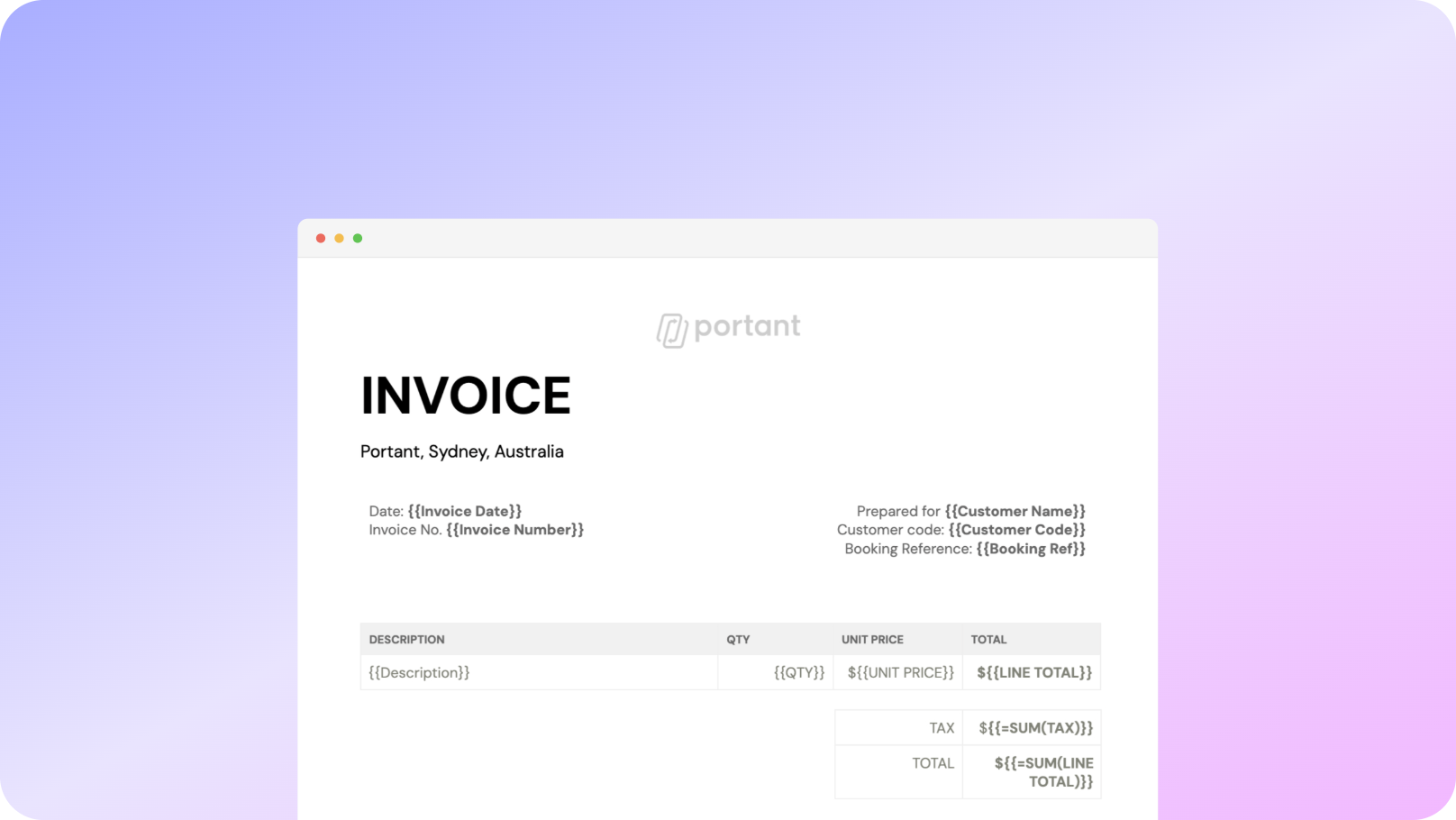

You can create invoices automatically from Google Sheets in a few easy steps. It is simple to use Portant as a free Google Sheets invoice template which contains all kinds of different elements including your logo, unique invoice numbers, payment terms and contact information. After you've opened Portant Workflow, select your Google Sheet, then connect a Google Docs invoice template, customise your blank invoice template with column tags, attach it to an email and finally click 'Start automation', and voila!, you’ve automated your invoicing from Google Sheets!
We know how painful and monotonous it can be to copy and paste invoice data into invoice templates, double check all the information is correct, save it as a pdf and then send the invoice to your customers. That’s why we’ve come to the rescue.
With Portant you can connect a Google Sheet to an invoice template, click a few buttons and invoices will be magically generated and sent whenever you need to. You can also customise the email and who it's sent from (e.g accounts@portant.co). It's easy to place your invoicing on autopilot.

To select your Google Sheet - first log in via your Google account and then authorise Portant to view your Sheets. You can get started by copying this template:


When you connect your Google Sheet, you can replace our invoice template with your own if you have one prepared already or edit our one. Also, you can connect multiple documents (e.g. if you need to send a contract with an invoice 😀)
Open the document block and add tags into your invoice template. You can format the tags and the data from your Google Sheet will be inserted using the same format (bold, italic, colour etc)
You can use data grouping to insert multiple rows from your Google Sheet into the same invoice (e.g. if your line items are split on separate rows in your Google Sheet)


Open the email block and customise how you'd like to share your invoice. You can also edit the email invoices are sent from (e.g. accounts@portant.co) Then click 'Start automation' and test your workflow. Your Invoices will be stored in a folder made in your Google Drive, which can be edited in the 'Outputs' tab.
💥Snap💥 You've done it!
Automatically creating invoices from Google Sheets removes manual data entry from your life, saving you the time and effort of copy/pasting or retyping. Automatically creating invoices enables you to get back to the more important stuff.
.gif)

Typos should be a thing of the past. With our free Google Sheets invoice template, all data is sourced from the original Spreadsheet. Plus, your invoices will be saved with a consistent naming structure in your Google Drive.
Create invoices from templates with the tools you already use - Google Docs, Sheets, Slides and Forms. Automating invoices from this template workflow will help you hit all your goals.

There is a free Google Sheets invoice template that you can copy. However we don't recommend formatting invoices using a Google Sheets invoice template. We recommend storing your invoice data in Google Sheets and generating pdfs from an invoice template in Google Docs using Portant. Portant has an invoice template workflow that you can use for free, you can copy it here: Invoice Template
There is a free Google Sheets invoice template that you can copy. However we don't recommend formatting invoices using a Google Sheets invoice template. We recommend storing your invoice data in Google Sheets and generating invoices from an invoice template in Google Docs using Portant. Portant has an invoice template workflow that you can use for free, you can copy it here: IThis template isn't just any old template though. You can automate invoices to be generated from a spreadsheet of data. So any time you place invoice data in your spreadsheet you can automatically generate an invoice, save it in your Google Drive and even automatically email it to a client.
You can create a Google Sheets invoice template by copying the free Google Sheets template in their library. Or you can do something even better, and automate the workflow using Google Sheets and Portant, to get started just follow these simple steps:
1. Open Portant Workflow and sign in
2. Copy our or one of your invoice templates:
I3. Open the Google Sheet block and select your spreadsheet of data (if you have one, if not just use ours to get started)
4. Open the invoice template and verify the tags are all correct.
5. Turn on Auto-create
6. Now, any time a new invoice row is added to your spreadsheet an invoice will be automatically generated, saved in your Google Drive and emailed to your client. or you can manually process them, using the 'Start automation' button.
Google doesn't have any invoice software, but don't worry Portant does, and it works very closely with Google Workspace.
If you want to create a workflow that automatically generates invoices, all you have to do is copy our invoice template workflow here: Invoice template
This blank invoice template enables you to automate invoices from a spreadsheet of data. So any time you place invoice data in your spreadsheet you can auto-create an invoice, save it in your Google Drive and even automatically email it to a client.
Google Forms can create invoices if used in conjunction with Portant. Portant enables invoices to be generated automatically any time someone responds to a form, and then even email the documents automatically to a client, the form recipient or anyone...
We only recommend using Google Forms to create simple invoices because it is difficult to create invoices with multiple line items without having a clumsy question structure in the form. For this reason, we only think you should use Google Forms for invoices if you only have one item to invoice for.
If you would like to create a pdf (e.g. of an invoice) from a Google Form, we have a template to help you here: https://app.portant.co/google-forms-to-pdf
We're a bit biased, but we believe that Portant has the best free invoice template. You can copy it for free here: Invoice Template
This invoice template isn't just any old template though. You can automate invoices to be generated from a spreadsheet of data. So any time you place invoice data in your spreadsheet you can automatically generate an invoice, save it in your Google Drive and even automatically email it to a client.
You can do a lot more than just automate your invoicing with Portant. Portant is a fully-fledged online document automation solution that can optimise many different document flows. You can use our online document automation platform to optimise your repetitive work, so you can get back to doing the work you enjoy.
Get started
Transform your work life with responsive, fully customizable, and easy-to-use templates.