Independent Contractor QuoteTemplate

Download our Independent Contractor Quote Template to streamline your invoicing process. Create professional quotes, add material costs and labor costs, and ensure accuracy with every quote total.

Download our Independent Contractor Quote Template to streamline your invoicing process. Create professional quotes, add material costs and labor costs, and ensure accuracy with every quote total.
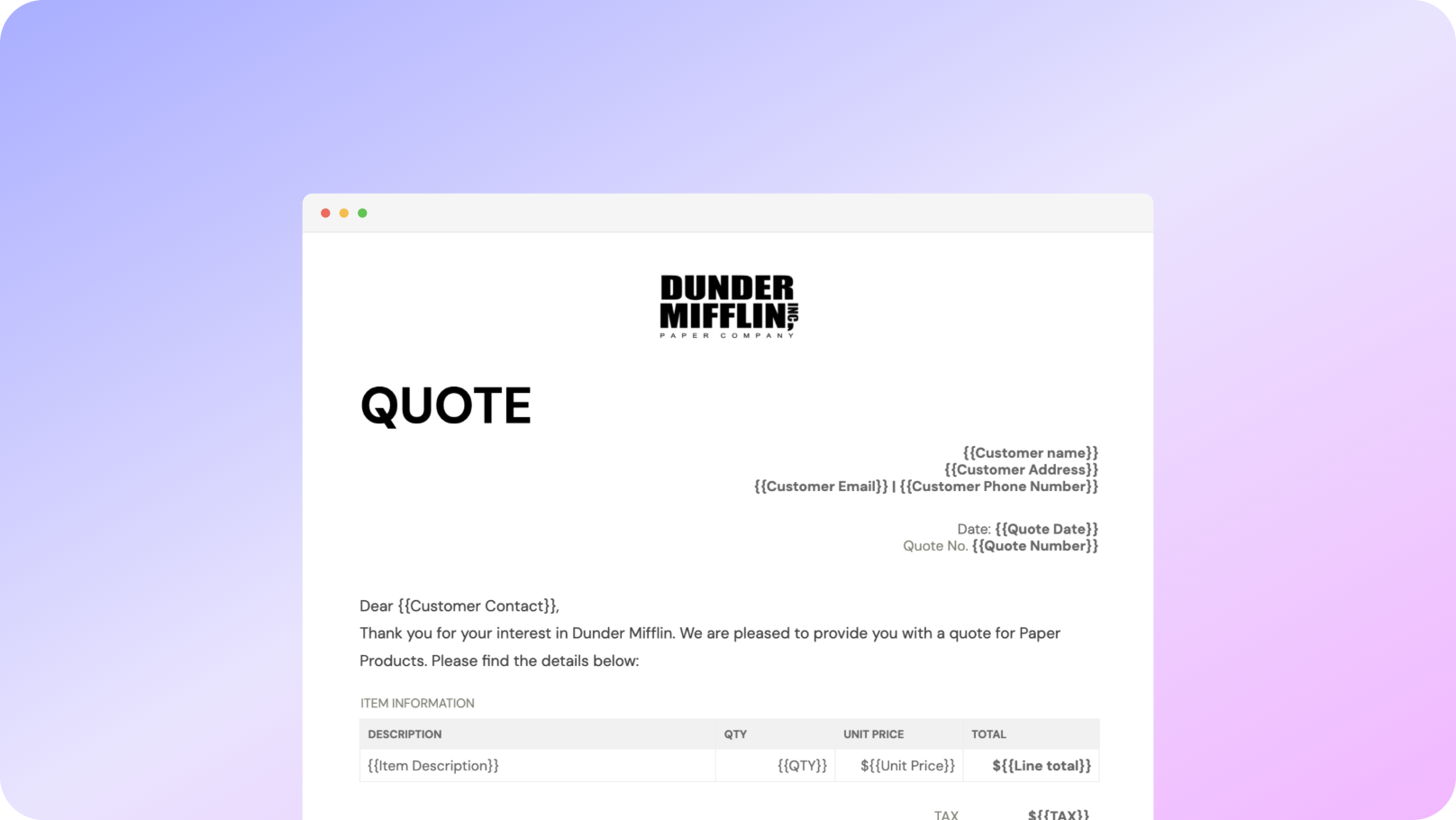











You can create free job quote templates and independent contractor quotes automatically from Google Sheets in a few easy steps. It is simple to use Portant as a freelance quote template or service quote, which contains various important elements like your business name, unique quote numbers, and payment terms. After you've opened Portant Workflow, select your Google Sheet, then connect a Google Docs quote template, customize your professional quote with column tags, and attach it to an email. Finally, click 'Start automation.' Voila! You’ve automated your independent contractor quotes from Google Sheets!
We understand how tedious and time-consuming it can be to create free quotes manually—copying and pasting data, double-checking client information and line items, and finally saving it as a PDF quote to send to clients. This manual process is often filled with chances for embarrassing mistakes and missing details. That's why we've come to the rescue.
With Portant, you can automatically generate service quotes and invoices from Google Sheets with just a few clicks. Additionally, you can customize the email content and sender address (e.g., accounts@portant.co) to add a more personal touch and professionalism. Setting your quotes on autopilot will not only save time but also reduce errors, giving you more time to focus on important aspects of your construction business, like managing labor costs and associated costs, ensuring that all essential information is included, and providing prospective clients with a clear total cost for the project.

Select the Sheet you want to create quotes from.
Connect a Google Doc quote template
Click 'insert' to place tags in your quote template
Then generate a quote from your Google Sheet

To select your Google Sheet - first log in via your Google account and then authorise Portant to view your Sheets. You can get started by copying this template:

When you connect your Google Sheet, you can replace our quote template with your own if you have one prepared already or edit our one. Also, you can connect multiple documents (e.g. if you need to send a contract with a quote😀)

Open the document block and add tags into your quote template. You can format the tags and the data from your Google Sheet will be inserted using the same format (bold, italic, colour etc)You can use data grouping to insert multiple rows from your Google Sheet into the same quote(e.g. if your line items are split on separate rows in your Google Sheet)

Open the email block and customise how you'd like to share your quote. You can also edit the email quotes are sent from (e.g. accounts@portant.co) Then click 'Start automation' and test your workflow. Your quotes will be stored in a folder made in your Google Drive, which can be edited in the 'Outputs' tab.💥Snap💥 You've done it!

Automatically creating invoices from Google Sheets removes manual data entry from your life, saving you the time and effort of copy/pasting or retyping. Automatically creating invoices enables you to get back to the more important stuff.
.gif)
Typos should be a thing of the past. With our free Google Sheets invoice template, all data is sourced from the original Spreadsheet. Plus, your invoices will be saved with a consistent naming structure in your Google Drive.

Create invoices from templates with the tools you already use - Google Docs, Sheets, Slides and Forms. Automating invoices from this template workflow will help you hit all your goals.

A comprehensive quote template should include the contractor’s contact details and the client’s information. A detailed breakdown of labor costs, material costs, and any other associated costs is also crucial. Each template should also contain a quote number for tracking, project timeline, and payment terms. A professionally designed free contractor estimate template can be easily customized to suit the specific needs of a contractor business and construction company alike. The inclusion of a company logo isn’t always necessary, as you may choose to brand the document in other ways.
A comprehensive independent contractor quote template should include the contractor’s contact information, client details, a detailed description of services, an itemized list of material and labor costs, project timelines, payment terms, and any additional notes relevant to the project. Including a quote number is essential to track each job quote and keep things organized.
Independent contractors benefit greatly from using a free contractor estimate template because it provides easy customization for specific projects and project details. With an easy-to-use template, contractors can create a detailed description of the project scope, labor costs, and material costs. This reduces manual work while maintaining accuracy, ensuring that the client understands what services will be provided. A professional contractor quote template allows contractors to build a strong positive reputation with potential customers and clients in both residential and construction projects.
An independent contractor quote template gives a cost estimate of the project based on labor and material costs and other line items, while a proposal provides a more detailed explanation of the specific project and other services. A proposal might include a breakdown of the construction work, expected timeline, and service provider qualifications. The main difference is that the quote focuses on pricing, while the proposal elaborates on how the project will be carried out, helping construction companies and contractor businesses to differentiate their specific services.
When a client requests changes, you should carefully review the project details and associated costs like labor costs and unit prices. If necessary, adjust the cost estimate for the specific project and make sure to update the project timeline. Double-check the client's requested changes to ensure accuracy. Providing an updated free contractor estimate template can help ensure the client understands all the new terms. This way, the client gets an accurate quote with revised pricing and specific services.
An independent contractor quote template is used at the beginning of a specific project to propose a cost estimate based on unit prices for labor costs and materials required. It outlines the specific project before work begins, while an invoice is sent after the job is completed, requesting payment. An invoice reflects the actual final price for the work done. Using a quote template and invoice together ensures clarity for the customer and keeps all project details organized. Additionally, a well-designed free contractor estimate template can reduce errors when transitioning to the invoice stage.
Yes, taxes can and should be included in a free contractor estimate template. Associated costs like taxes, insurance, or additional fees can be itemized clearly. Specify whether unit prices are inclusive or exclusive of taxes to avoid confusion. This way, the client has a clear understanding of the total pricing of the project. Incorporating taxes ensures that your quote reflects all associated costs so there are no surprises later in the construction project.
Including a validity period in your free contractor estimate template is essential. It ensures that your cost estimate for labor costs, material costs, and unit prices remains accurate over time, particularly if market prices for materials fluctuate. A validity period gives the client a window to make a decision, protecting the contractor business from unforeseen price increases in construction projects or other factors that could affect the final price.
Writing a contractor's quote involves several key components to ensure clarity, professionalism, and detailed information for both parties. Here’s a step-by-step guide:
Using a contractor quote template can streamline this process, ensuring consistency and professionalism in your documentation.
Writing a freelance quotation involves clearly outlining the services you offer, the costs involved, and any specific terms or conditions. Here is a step-by-step guide to creating an effective freelance quotation:
By following these steps, you ensure clarity and professionalism, facilitating a smooth transaction process with your clients.
To write a contract quotation effectively, follow these steps:
Creating a professional quote template involves several key elements that ensure clarity, accuracy, and professionalism. Here's how to design one using the provided keywords:
1. Header Section:
- Include your business name, address, contact details, and logo at the top of the quote template for branding and recognition.
- Add "Quote" or "Quotation" prominently to distinguish it from other documents.
2. Client Information:
- Provide a section for client details including name, address, and contact information to ensure it’s directed at the right recipient.
3. Quote Details:
- Use headings like "Construction Quote Template," "Contractor Quote Form," or "Subcontractor Quote Template" as applicable to specify the type of quote.
- Assign a unique quote number and date for easy tracking and reference.
4. Project Description:
- Clearly describe the construction or contracting services being offered. Include details like scope of work, materials, and any deliverables using terms like "Material Quote Template" or "Construction Job Quote Template."
- Incorporate a section for additional notes or special requirements that might affect the quotation.
5. Itemized Costs:
- Break down the costs into categories such as labor, materials, and other expenses using terms like "Labor Quote Template" or "Builders Quote Template."
- Provide clear, itemized pricing to ensure transparency.
- Include a total cost at the bottom of the table to summarize the quote.
6. Terms and Conditions:
- Incorporate essential terms and conditions such as payment terms, validity of the quote, and delivery timelines.
- Use specific language to prevent misunderstandings and include clauses that protect both parties.
7. Acceptance Section:
- Provide a space for client signatures to confirm their acceptance of the quote, facilitating smooth transitions into project commencement.
8. Footer:
- Reiterate contact details for further inquiries or clarifications, ensuring accessibility.
Reference free resources or sample templates like "Free Contractor Quotes" or "Free Construction Quote Template" to get a better understanding or inspiration for formatting and styling.
To format a contractor quote example effectively, you can follow these steps using relevant keywords:
1. Header:
2. Client Information:
3. Quote Number and Date:
4. Project Description:
5. Itemized List of Services and Materials:
6. Cost Summary:
7. Terms and Conditions:
8. Signature Section:
9. Validity Period:
By following this structured format and incorporating key elements, you can create a thorough and professional contractor quote that meets industry standards and client expectations.
Yes, there is a quote template available in Word, which can be particularly handy for contractors and freelancers who need to prepare professional quotes for their clients. Here are some ways to find and use quote templates in Word:
1. Built-in Templates:
- Open Microsoft Word.
- Click on ‘File,’ then select ‘New.’
- Use the search bar to type “quote” or “quotation template.”
- Browse through the available templates and select the one that best fits your needs.
2. Online Resources:
- Microsoft Office’s website offers a variety of templates, including contractor and freelance quote templates, which can be downloaded for free and used in Word.
- Other websites may also offer free downloadable Word templates for specific needs, such as construction quotes, remodeling quotes, and job quotes.
3. Customization:
- Once you’ve downloaded a template, you can customize it by adding your company’s logo, adjusting the layout to include necessary fields such as client information, detailed descriptions of goods or services, pricing, and terms and conditions.
- Save your customized template for future use to ensure consistency across all quotes.
4. Using a Template for Specific Industries:
- For construction companies, there are templates such as construction quote forms or construction job quote templates that are specially formatted to include fields relevant to construction projects.
- Freelancers can use templates like freelance quote templates or freelance project quotation templates tailored for project-based work.
5. Available Formats:
- If you are looking for a specific format like a Word template, you can search for "contractor quote template Word" to find options that are in the Word format, ready to be downloaded and edited.
These resources should help you prepare professional quotes efficiently, saving time and ensuring you present a polished image to your clients.
To create a quote in Microsoft Word, you can follow these steps:
Using Microsoft Word’s template feature, you can save this setup, and it will be available to generate new quotes efficiently. This allows you to maintain consistency and professionalism across all client communications.
A quote template is a pre-designed format used by businesses to present a detailed estimate of the costs for products or services to a potential customer. It includes essential components that help in standardizing the process of creating quotes, ensuring consistency and professionalism. Key elements of a quote template often include:
Using a quote template allows businesses to efficiently create accurate and professional-looking quotes, reducing manual errors and facilitating better communication with clients. There are various online platforms and software available that can help businesses create quotes and invoices, often offering templates to customize as needed. These templates can also streamline the process of converting a quote into an invoice once a customer accepts the terms, enhancing operational efficiency and customer experience.
Yes, Excel offers a variety of templates, including invoice templates. These templates are beneficial for independent contractors, subcontractors, freelancers, and construction professionals who need to generate quotes and invoices efficiently. Excel's templates can be customized to fit different needs, making it easier to prepare standardized documents.
Key features of Excel invoice templates include: - Pre-designed layouts for professional-looking invoices. - Editable fields to input specific details such as client information, services provided, cost breakdown, and total amounts. - Mathematical functions to automatically calculate subtotals, taxes, and total costs. - Customizable formats to suit your specific design preferences or business branding. - Multiple options that might include designs for different industries, such as construction, freelancing, or general contracting.
To access Excel's invoice templates: 1. Open Excel and go to the "File" menu. 2. Select "New" to open the template library. 3. In the search bar, type "invoice" to find various invoice templates. 4. Browse through the selection to find one that best suits your business needs. 5. Click on the chosen template to download and open it in Excel for customization.
These built-in templates can save time and ensure accuracy in billing clients, providing a streamlined way to manage financial paperwork.
To write a good quote format, consider the following components, which will ensure clarity and professionalism:
1. Company Information: Include your business name, logo, address, phone number, and email at the top of the document. This helps recipients quickly identify your business.
2. Client Information: Add the customer's name, company (if applicable), address, phone number, and email. This personalizes the document and clearly states who the quote is for.
3. Quote Number and Date: Assign a unique quote number for tracking purposes and include the date when the quote is issued.
4. Heading: Clearly label the document as a "Quotation" to distinguish it from other documents, like invoices.
5. Description of Products or Services: Provide a detailed list of the goods or services being offered. Be clear and specific to avoid misunderstandings.
6. Itemized Pricing: Break down the cost per item or service along with quantities, allowing the client to see the price structure.
7. Subtotal, Taxes, and Total: Calculate the subtotal, add applicable taxes, and provide the grand total. Break down taxes clearly to show transparency in pricing.
8. Terms and Conditions: Specify the terms and conditions, including payment terms, validity of the quote, and delivery timelines. If applicable, differentiate between a quotation and an invoice depending on when the payment is due.
9. Additional Notes: Include any other relevant details or options available for the client, like discounts or early payment incentives.
10. Contact Information: Provide a direct contact person who can answer any questions related to the quote. This could be a sales representative or account manager.
11. Acceptance Signature: Leave space for the client to sign and date the document as an acceptance of the quote. This is helpful for record-keeping and acknowledgment.
By including these elements, your quote will be comprehensive, professional, and effective in communicating your offer to potential clients.
To format a direct quote effectively, follow these guidelines:
1. Use Quotation Marks:
2. Cite the Source:
3. Integrate into Your Text:
4. Maintain the Original:
5. Block Quotes:
6. Punctuation:
7. Attribution:
By adhering to these guidelines, you ensure that direct quotes are clearly identified and seamlessly integrated into your writing.
1. Open Microsoft Word and create a new document.
2. Save the document with a name that specifies its purpose, such as "Contractor Quote Template."
3. Start with a header: - Include your company name, logo, contact details (email, phone number, address). - Add "Quotation" or "Quote" as the title.
4. Include the quotation number and date: - These details help in record-keeping and referencing.
5. Add client details: - Name of the client/organization. - Client’s address and contact details.
6. Introduction or subject line: - Provide a brief explanation of the project or service to which the quote pertains.
7. List the scope of work: - Clearly outline the services or products to be provided. - Use bullet points or a numbered list for clarity.
8. Itemize the costs: - Break down the costs for each service or item. - Include descriptions, quantities, and individual prices. - Provide a subtotal, and if applicable, add taxes or additional fees.
9. Specify terms and conditions: - Payment terms (e.g., deposit required, payment due date). - Validity period of the quote. - Any warranties or guarantees.
10. Provide space for the client’s acceptance: - Include a section for the client to sign and date as an acknowledgment and acceptance of the quote.
11. Add any additional notes: - Include any extra information relevant to the quotation.
12. Review and finalize the quote: - Double-check all figures and details for accuracy. - Save and convert the Word document to PDF for secure sharing, if needed.
13. End with a thank you note: - Show appreciation for considering your business.
14. Save the document with the final changes.

See why 40k teams have switched to Portant. In a few mins, we'll show you how to transform your sales workflows and close more deals.
.webp)
