Quote Template Google Docs

Use our Google Doc Quote Template to customize and streamline your process with accurate, professional price quotes.

Use our Google Doc Quote Template to customize and streamline your process with accurate, professional price quotes.
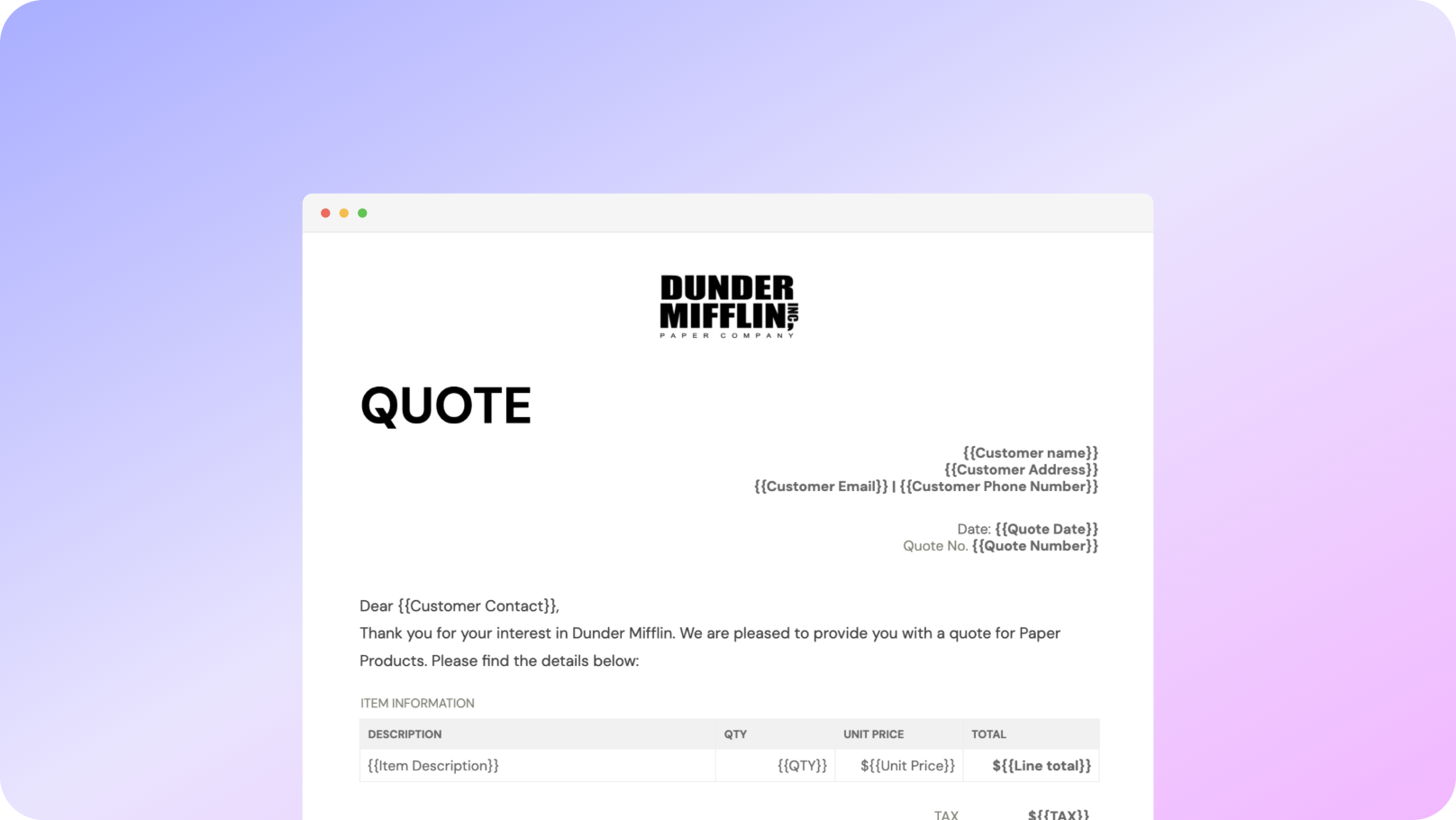











You can create the template for quote of job automatically from Google Sheets in a few easy steps. It’s simple to use Portant as a free Google Sheets quote template, which includes various elements like your company logo, unique quote number, quote date, and customer contact information. After opening Portant Workflow, select your Google Sheet, then connect a Google Docs quote template, and customize your contract quote template with column tags. Attach it to an email, and finally click ‘Start automation.’ Voila! You’ve automated your quotes from Google Sheets!
We understand how time-consuming it is to manually copy and paste data into quotation templates, double-check all the details for accuracy, and then convert them into a PDF to send. That’s why we’ve made it easier.
With Portant, you can connect a Google Sheet to a quotation template, click a few buttons, and have your freelance quotes automatically generated and sent. You can even customize who the email is sent from (e.g., accounts@portant.co) and include any specific instructions for your potential customers. The best part? You can set your self-employed quote process on autopilot, and ensure that every customer receives their quote in a timely and professional manner.

Select the Sheet you want to create quotes from.
Connect a Google Doc quote template
Click 'insert' to place tags in your quote template
Then generate a quote from your Google Sheet

To select your Google Sheet - first log in via your Google account and then authorise Portant to view your Sheets. You can get started by copying this template:

When you connect your Google Sheet, you can replace our quote template with your own if you have one prepared already or edit our one. Also, you can connect multiple documents (e.g. if you need to send a contract with a quote😀)

Open the document block and add tags into your quote template. You can format the tags and the data from your Google Sheet will be inserted using the same format (bold, italic, colour etc)You can use data grouping to insert multiple rows from your Google Sheet into the same quote(e.g. if your line items are split on separate rows in your Google Sheet)

Open the email block and customise how you'd like to share your quote. You can also edit the email quotes are sent from (e.g. accounts@portant.co) Then click 'Start automation' and test your workflow. Your quotes will be stored in a folder made in your Google Drive, which can be edited in the 'Outputs' tab.💥Snap💥 You've done it!

Automatically creating invoices from Google Sheets removes manual data entry from your life, saving you the time and effort of copy/pasting or retyping. Automatically creating invoices enables you to get back to the more important stuff.
.gif)
Typos should be a thing of the past. With our free Google Sheets invoice template, all data is sourced from the original Spreadsheet. Plus, your invoices will be saved with a consistent naming structure in your Google Drive.

Create invoices from templates with the tools you already use - Google Docs, Sheets, Slides and Forms. Automating invoices from this template workflow will help you hit all your goals.

To create a quote using a Google Docs quote template, select one from the available quotation templates or other Google Docs templates, like a free quote template. Customize the template by adding your company logo, address, client information, services, products, and their respective prices. Ensure all company and client details, as well as pricing, are accurate. Once completed, save the quotation template and share it with your client. You can also convert this quotation into a price quote or an invoice if needed.
Using Google Docs templates for quotes provides businesses with the ability to create professional, polished price quotes quickly. It is easy to select a free quote template and modify it to fit your business’s needs, ensuring all products, services, and agreed upon prices are correctly reflected. You can upload your logo, customize terms, and modify the design to create identical quotes for multiple clients. Google Docs and free quote templates also allow for collaboration with clients or team members.
Yes, Google Docs quote templates are fully customizable. You can modify fonts, colors, and layouts to fit your company’s branding, as well as insert your company logo to maintain professionalism in the price quote template. Additionally, you can add detailed information such as agreed upon pricing, fixed prices for services or products, and specific terms. Tailor the template to ensure your price quotes, quotation templates, and other free templates reflect your company's image and professionalism.
Google Docs does not provide built-in automation for price quotes, but integrating Google Docs with Google Sheets allows for some automation in creating quotes and invoices. For example, you can calculate totals, agreed upon prices, and tax rates automatically by linking a price quote template to a Google Sheet. This makes generating free price quotes easier and faster while ensuring accuracy.
To ensure accuracy in a quote, always double-check the data, especially pricing, quantities, and agreed upon terms. Google Sheets can help automate calculations for totals, fixed prices, and taxes, ensuring there are no manual errors. Make sure to review client and company details and use quotation templates that are tailored to your business. Also, the Google Docs template should be updated regularly to reflect any new services, products, or pricing terms your business provides.
Google Docs offers a range of benefits for creating price quotes. It is cloud-based, making collaboration with clients and team members easy, and free templates are available to download or customize as needed. Additionally, Google Docs integrates seamlessly with Google Sheets, allowing for automated calculation of prices, taxes, and other details, reducing manual entry errors in quotation templates. The flexibility and cost-effectiveness of Google Docs make it ideal for service-based businesses, freelancers, and SMEs.
Yes, once a quote is accepted, you can easily convert it into an invoice by duplicating the document and adding the necessary modifications. This includes changing the title to "Invoice," adding an invoice number, and inputting payment details such as the due date. If you use a price quote template in Google Docs, you can maintain consistency between quotes and invoices by following a similar format for both.
Service-based businesses, small businesses, freelancers, and companies with a high volume of clients benefit most from using Google Docs quote templates. These templates allow businesses to generate professional price quotes, product estimates, and service quotes efficiently. Google Docs templates are especially useful for companies that provide services, goods, or customized pricing solutions, as they allow businesses to adjust terms and pricing for each customer or quote.
Google Docs does not have a specific built-in quote template, but it offers features that allow users to create and customize their own quote documents. Here's how you can create a quote template in Google Docs:
For users interested in more specific quote formats, Google Docs users often look for third-party templates or downloadable templates that can be customized to fit their needs. Templates like “price quote template google docs,” “construction quote template google docs,” or “sales quote template google docs” can be created by following similar customization steps within Google Docs. Additionally, exploring Google Sheets and Google Forms could offer more dynamic quote or invoice solutions for those requiring interactive elements.
A receipt and an invoice are distinct documents with different purposes, and one cannot simply replace the other. Here's a breakdown of their differences and why a receipt cannot replace an invoice:
1. Purpose:
2. Timing:
3. Content:
4. Legal and Accounting Use:
5. Example:
While both documents are crucial in financial transactions, they serve different roles and are not interchangeable. An invoice facilitates a transaction by requesting payment, while a receipt confirms its completion.
To get a quotation template, particularly using Google Docs or Google Sheets, follow these steps:
By following these steps, you can efficiently source or create a quotation template that fits your professional needs using Google Docs or Sheets.
To make quotes look good in Google Docs:
1. Block Quote Formatting:
2. Smart Quotes:
3. Styling and Customization:
4. Using Templates:
5. Pull Quotes:
6. Citation Formatting:
7. Headers and Footers for Quotes:
8. Use Add-ons:
Enhancing the appearance of quotes can make them stand out and add to the overall professionalism of your document in Google Docs.
A rent statement and a rent invoice serve distinct purposes in property management and rental transactions:
In summary, a rent invoice is primarily a request for payment, while a rent statement provides a comprehensive history of rental payments and account activity. Both documents play vital roles in maintaining clear communication and financial clarity between landlords and tenants.
To get straight quotes in Google Docs, you'll need to disable the "smart quotes" feature, which automatically converts straight quotes to curly quotes. Follow these steps:
Now, when you type quotation marks, they will remain as straight quotes. If you have existing curly quotes in your document, you'll need to replace them manually with straight quotes.
To indent a quotation in Google Docs:
1. Highlight the Text: Select the text that you want to format as a block quote.
2. Access the Ruler:
- If the ruler is not visible, go to the "View" menu and select "Show ruler".
3. Adjust the Indentation:
- On the ruler, you'll see two small blue markers: a rectangle for the left margin and a triangle for the first line indent.
- Drag the rectangle (left margin marker) to the right to increase the indentation of the entire selected text. For a typical block quote, a half-inch indent is standard.
4. Formatting Paragraph (Optional for finer control):
- Right-click on the highlighted text and choose "Paragraph styles" > "Normal Text".
- Select "Align & indent" > "Indentation options".
- In the "Left" field, enter a specific measurement (e.g., 0.5 inches).
- Click "Apply".
5. Adjust Line Spacing (Optional):
- While the text is selected, press the "Format" menu.
- Go to "Line spacing" and choose your desired spacing option to ensure the block quote stands out clearly.
This method efficiently creates a visually distinct block quote by manipulating Google Docs' native formatting tools.
To indent a long quotation in Google Docs, follow these steps:
1. Select the Quotation: Highlight the text that you want to format as a block quote.
2. Go to the Format Menu: Click on "Format" in the top menu.
3. Choose Align & Indent: From the dropdown menu, select "Align & Indent" and then click on "Indentation options."
4. Set Left Indentation: In the Indentation options dialog box, set the "Left" indentation to increase the margin for the highlighted text. A common setting is 0.5 inches or 1.27 cm, depending on your document's measurement system.
5. Apply the Change: Click "Apply" to implement the indent to the selected text.
Alternatively, you can use the ruler:
These steps will help you format a quotation as a block quote in your Google Docs.
To format a block quote in Google Docs, follow these steps:
These steps will help you properly format a block quote in Google Docs, ensuring it is visually distinct and in line with traditional block quote formatting.
Proforma invoices are not illegal. They are a legitimate and commonly used financial document in both national and international trade. A proforma invoice serves several purposes:
Using proforma invoices complies with international trade standards, and they are accepted and recognized worldwide in various industries. However, it's important to note that a proforma invoice should include relevant details such as item descriptions, quantities, prices, and terms and conditions to ensure complete and accurate communication between the seller and buyer.
To indent the second line of a citation in Google Docs, you can create a hanging indent by following these steps:
The second line and any subsequent lines in the citation will now be indented, creating a hanging indent effect.
To format a quote longer than 4 lines in Google Docs, you can create a block quote. Here's how to do it:
1. Select the Text: Highlight the text that you want to format as a block quote.
2. Access the Toolbar: Go to the toolbar at the top of the page.
3. Increase Indentation:
- Click on the "Increase indent" button. This icon usually looks like a right-facing arrow or lines with an arrow, found in the toolbar. This will shift the text to the right, indicating a block quote.
4. Adjust Line Spacing (Optional):
- For a distinct block quote appearance, consider adjusting the line spacing. Go to "Format" in the main menu, then "Line & paragraph spacing," and choose the desired spacing.
5. Change Text Style (Optional):
- You can also italicize the block quote to make it stand out. Highlight the text, then click on the "Italics" button in the toolbar or press Ctrl + I (Windows) or Cmd + I (Mac).
Following these steps will help you format a quote longer than 4 lines by creating a visually distinct block quote in Google Docs.
To quote multiple lines of dialogue, follow these guidelines:
1. Use Block Quotations: Typically, when quoting dialogue from multiple speakers or a long passage, it is formatted as a block quote. In Google Docs, you can start a block quote by selecting the text, clicking on "Format" in the menu, then "Align & indent," and choosing "Increase indent." However, it’s important to keep each change in speaker on a new line, as would appear in the original text.
2. Indentation: Begin each line of the dialogue with a half-inch indentation from the left margin. This can be done by using the tab key or by setting a hanging indent for the paragraph if using word-processing software like Google Docs.
3. Speaker Tag/Attribution: If there are multiple speakers, ensure that each speaker's dialogue begins with the speaker tag or name. This can be formatted as "[Name]: [Dialogue]".
4. Punctuation: Maintain the punctuation and capitalization as in the original text. If the dialogue is part of a larger sentence or paragraph, do not add extra punctuation.
5. Quote Marks: Start each speaker's line with a quotation mark if it is necessary as per the context (e.g., within-text dialogues). However, block quotes generally do not require additional quotation marks around the block itself.
6. Contextual Notes: If needed, add a short introductory sentence to explain the context before starting the block quote.
By following these steps, you can accurately and clearly quote multiple lines of dialogue in your document.
To insert straight quotes in Google Docs, follow these steps:
Now, when you type quotes in your Google Docs document, they will appear as straight quotes.
To indent in Google Docs, follow these steps:
Additionally, for quick indents:

See why 40k teams have switched to Portant. In a few mins, we'll show you how to transform your sales workflows and close more deals.
.webp)
