
Book a demo
See why 40k teams have switched to Portant. In a few mins, we'll show you how to transform your sales workflows and close more deals.
.webp)
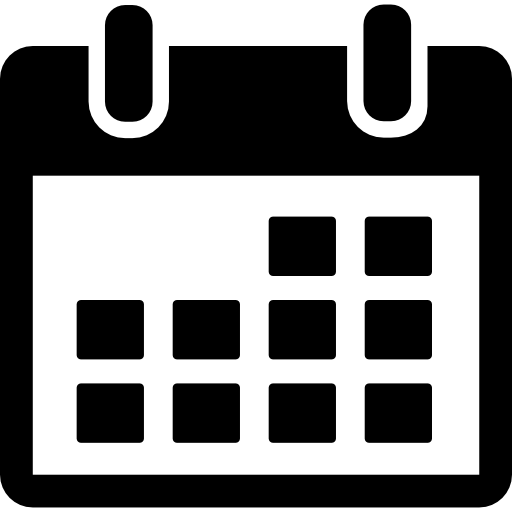
To take Google Docs to the next level you have to make sure it's partnered with some killer Add-ons that help you create better docs. Here are the 11 best add-ons for Google Docs

For us, coffee and Google Docs have one thing in common, we can't get through workday without either of them. Google Docs has become an essential part of our daily work life. It captures most parts of our business processes and learnings, which is easily accessible across devices. To take Google Docs to the next level you have to make sure it's partnered with some killer Add-ons that help you create better docs. If you haven't experimented with them yet, you need to check them out. You can install Add-Ons into Google Docs from the Add-on Marketplace.
Adding Google Docs Add-Ons is really easy, all you have to do is follow the steps below:
Step 1: Open a Document in Google Docs.
Step 2: Click on Add-Ons.
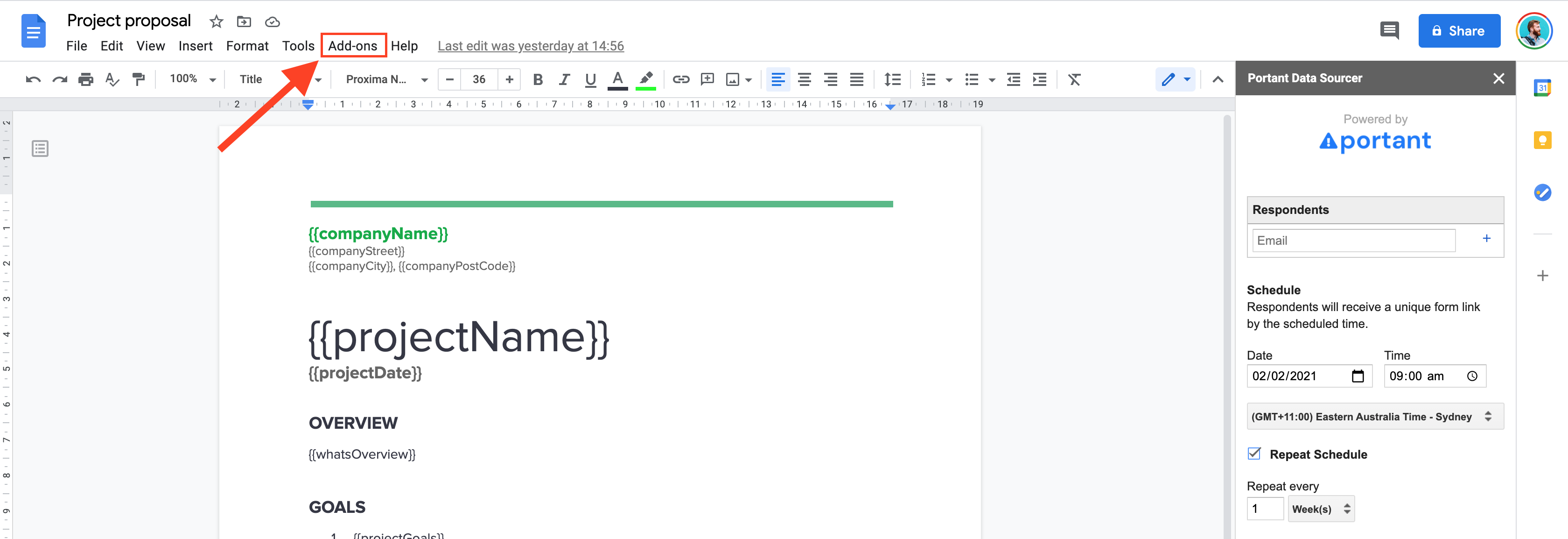
Step 3: Click on "Get Add-Ons", then a window will appear on the screen.
Step 4: Choose (or search for) the Add-On you want.
Step 5: Click on Install.
Step 6: That's it!
N.B. You can manage the Add-Ons by clicking on manage Add-Ons.
We have curated our favourite Add-Ons that will help you create better documents and split them based on category.
Let’s dive in and learn more about these fantastic tools.
Of course, Portant is our favourite Google Docs Add-On 😉, so we have to kick off the list with this tool. This add-on enables you to work smarter and faster by bringing the power of automation to your Google documents. Portant generates documents based on conditions you set without having to write a single line of code. You can schedule data requests from people based on upcoming due dates, or be connected with google sheets to create multiple documents at once and then whenever the sheet is updated in the future.
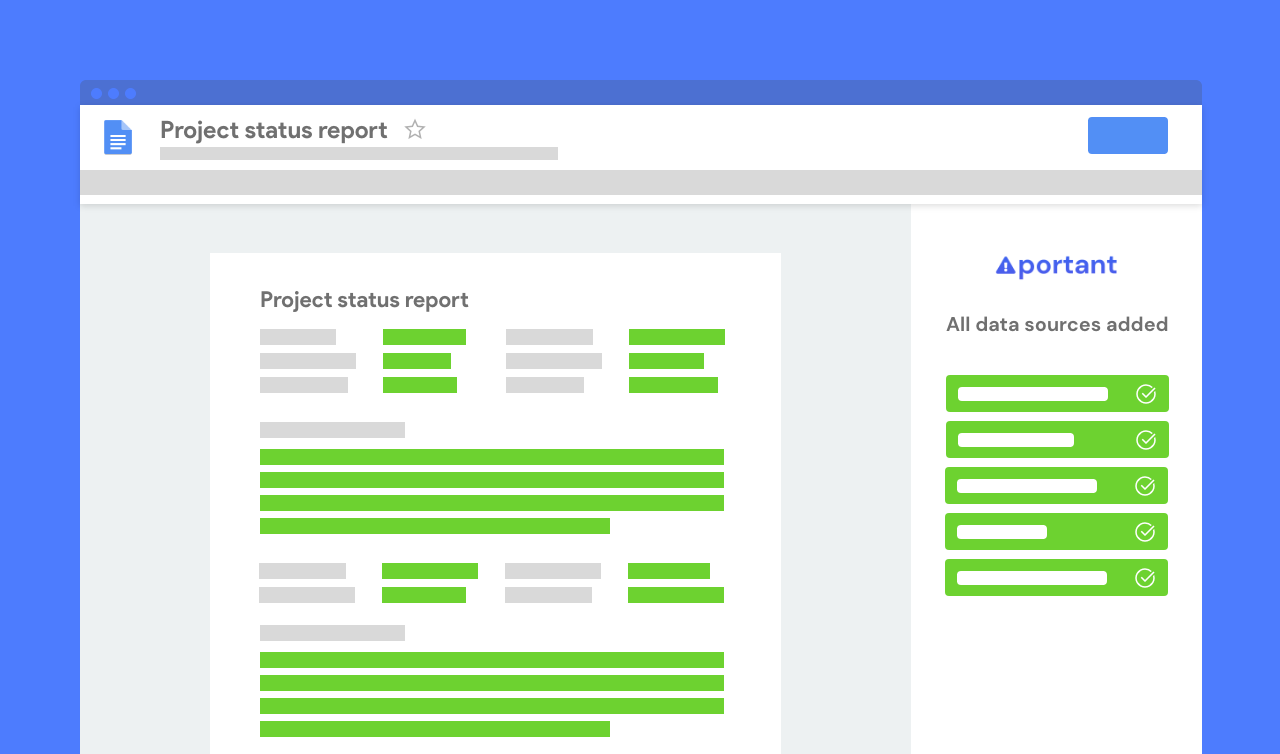
Key features:
If there is something equally as time consuming as creating repetitive documents, it's making Google Forms. While Portant rescues you from tedious documentation tasks, there is another magical Google Docs Add-Ons that helps you build Google Forms right from your docs. Automagical forms convert PDFs, Docs, and slides to Google Forms. It generates text and multiple-choice questions from your Google Doc and creates Google Forms in just a click. It uses AI to process and create forms.
It supports only text and multiple-choice questions and does not allow math equations and images.
Prices: It is free for six pages per month. The unlimited version comes in $100 to $400, depending on the performance.
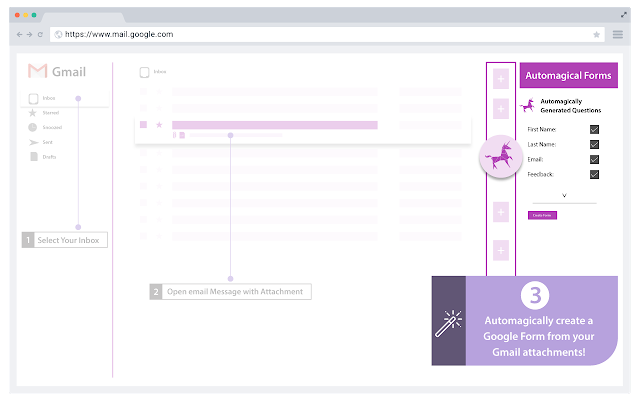
Copy-pasting is one of the most frequently done tasks on a computer, but that doesn't mean it's fast, especially when it comes to CMS content. If you write content for a CMS (e.g. a blog) theres a good chance you're formatting it in a document then copy and pasting that content into the CMS (In fact we are did this while writing this blog!) Essentially after a blog is approved, you have to copy and past everything between the two systems and then format it (again). Wordable solves this problem. Wordable's Google Docs Add-Ons lets you publish your content from Docs directly to your CMS.

Key features
While this isn't strictly an Add-on, we thought it was worth mentioning.
The bibliography is the last but not least step in completing your research work but sometime the least fun. EasyBib is the tool that makes bibliography work easy. All you have to do is add the URL of the reference, and it automatically cites references of books, journal articles, and websites. The citation format comes in a format such as MLA, APA, Harvard. You can use 7K+ more style and format to make the citation.
.png)
When you're finished creating your bibliography, click Generate Bibliography, and the tool will alphabetize your citations and add them to the end of your paper. Easy.
Lucidchart is one of the most popular visualization work tools. The human brain processes visuals much faster than the text (a picture is worth a thousand words and all that...), and that's why we love to visualize ideas in a flowchart, diagram or mind map. Lucidchart has plenty of templates, makes this process smooth and allows you a high level of customsiation
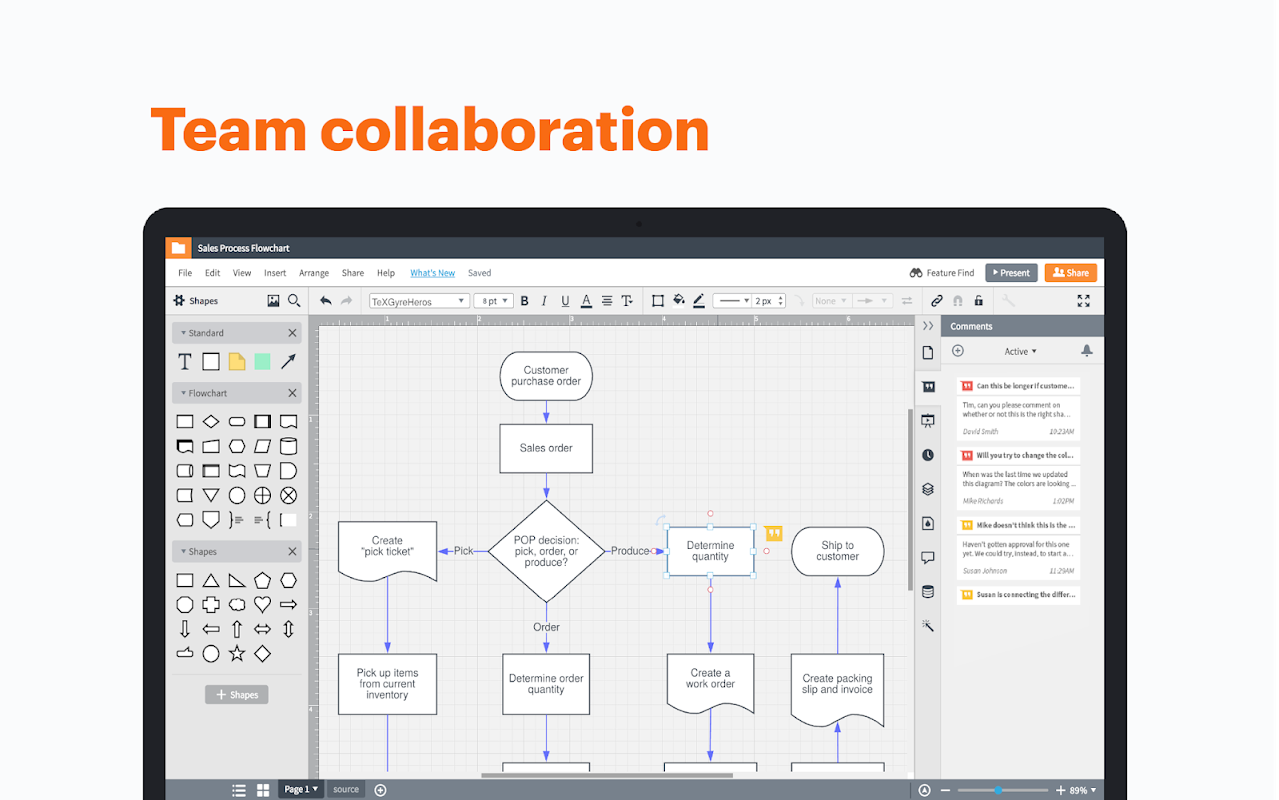
Key features:
Sometimes creating fresh content is less challenging than editing one you've inherited (or copy-pasted). it is basically an advanced version of the 'clean formatting' command. You can simplify the document by eliminating the format you don't like and preserving any style you want to keep. It's really very simple but best of all, it's a free tool.
.png)
The right icons help us to capture audiences, remove ambiguity from concepts and make your documents message easy to understand. Flaticon has a huge number of icons that you can easily search and place in your documents. There are many different styles and families of icons that you can use in Docs, Sheets, Forms, and Slides.
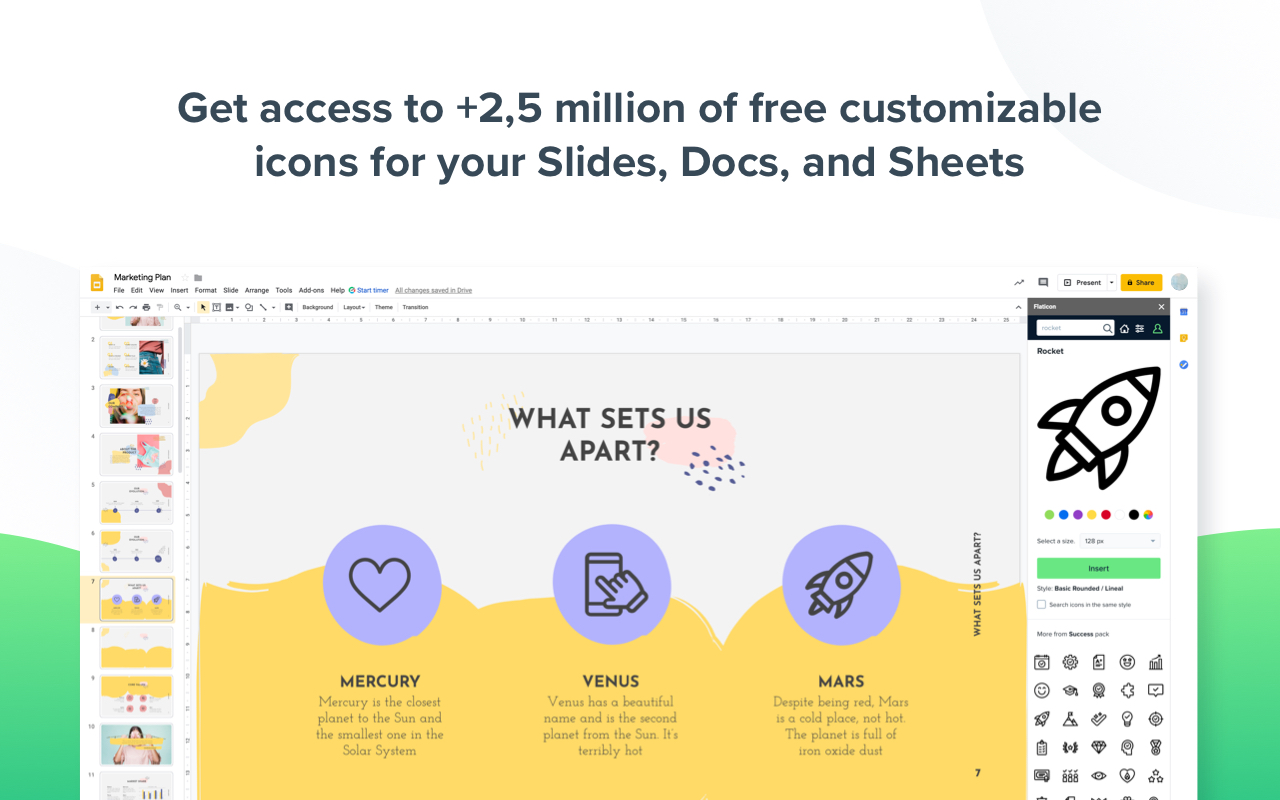
If you are a student or engineer or chemist, or teacher, then writing math equations in docs can be a big part of your day. MathType helps you type complicated math equations and chemical formulas with ease. You can even handwrite your equations, then Mathtype converts them seamlessly.

There is a free trial for 30 days, but after you will have to pay to retain all features
Not all parts of a document are meant to be shared; sometimes you need to keep sections confidential. With DocSecrets, you can encrypt and hide sensitive information, share censored documents or collaborate securely. For example, you can hide credentials, patent ideas, or the SOP of your product and services. All encryption is also performed in your browser using a passphrase and AES encryption. This passphrase is never sent or stored on the Google server.

Code Blocks makes it easy to put your code into Google Docs. Simply select some text, click the "Format" button, and it will be formatted with the color theme of your choice.
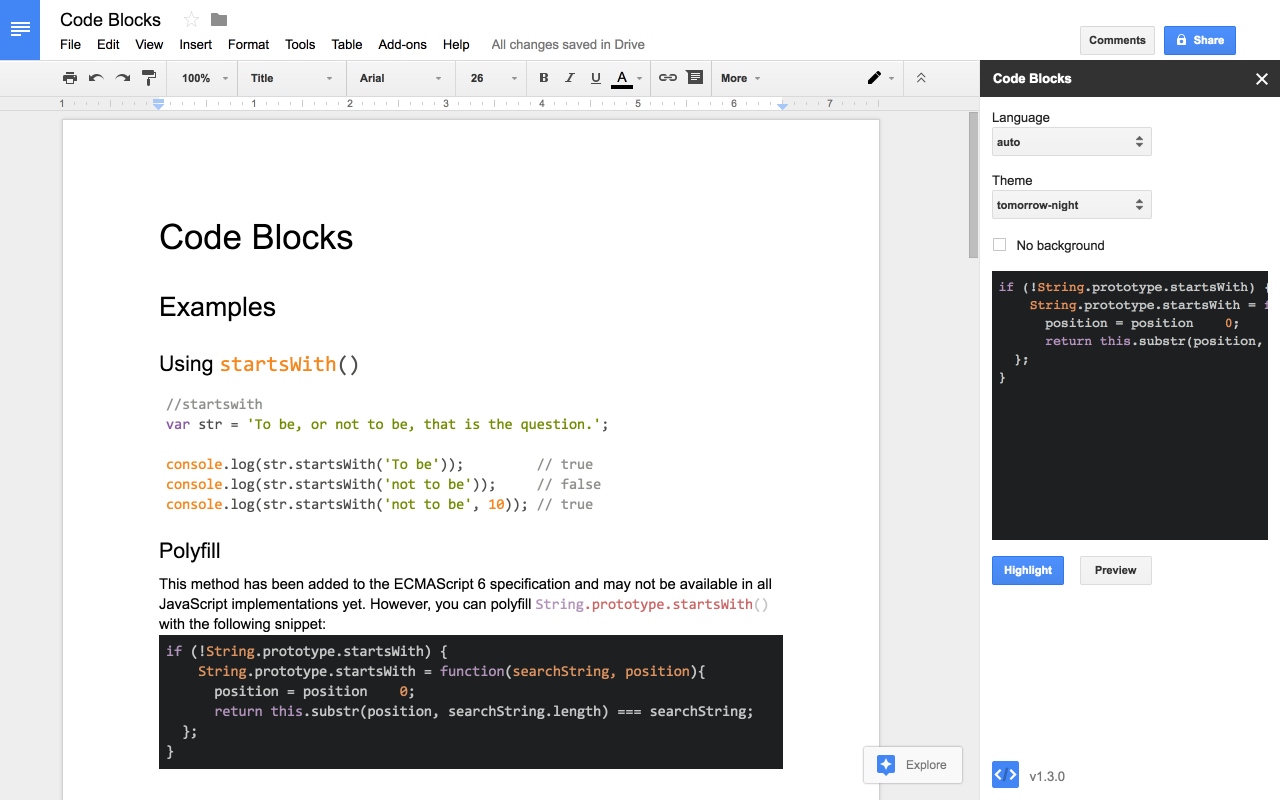
Features:
• One-click syntax highlighting
• Automatic language detection (or choose it yourself)
• Lots of color themes
• Format code inline or as blocks (1x1 tables)
• Preview changes before updating your document
In our office we couldn't survive a workday without music. Flat for Docs solves a significant problem for musos, it helps you add music notation in Docs. Flat is also a standalone tool that you can use outside of Google Docs, but the Add-on is free. The notation inserted in your document works as a picture, but the killer feature is you can also play the notes in the add-on .
.png)
I hope you found this list useful. Add-Ons are a great way to make Google Doc's work and look better. These were the best 11 we have found to date, but if you have any recommendations please let us know at contant@portant.co
Working more efficiently has become a necessary skill with the constant demands on time in the modern workplace. On top of this, we believe Portant has the potential to help with work/life balance and job satisfaction. That’s why we’re set on bringing the power of automation to everyone. Our Google Add-on is our first step down this road, enabling every user to automate pieces of their documentation workflow to save time, stay organized, and get more done. Try it here
https://workspace.google.com/marketplace/app/portant_data_merge/1016888648275
Portant can also help you mail merge in Google Docs.

See why 40k teams have switched to Portant. In a few mins, we'll show you how to transform your sales workflows and close more deals.
.webp)
