Convert Google Forms to Docs
Select a Google Form, add tags to a Google Docs template, and customise documents from responses for free.
.webp)
No credit card required · Setup in minutes

Select a Google Form, add tags to a Google Docs template, and customise documents from responses for free.
.webp)
No credit card required · Setup in minutes

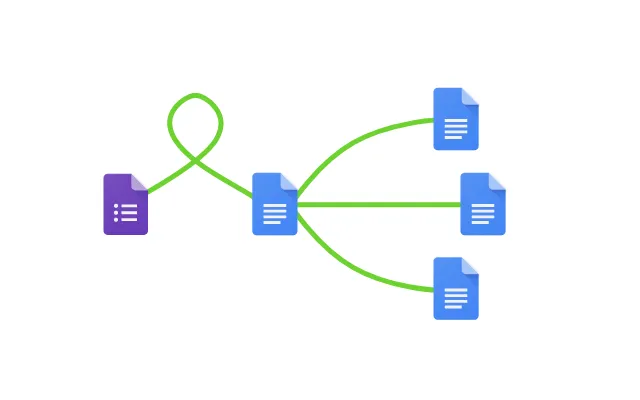

You can convert Google Forms responses into documents for free in a few easy steps. It is simple to create Google Docs which contain all kinds of different question responses including images, dates, numbers and text. After you've opened Portant Workflow on your computer, select your Google Form, then connect a Google Docs template and add question response tags to your document. After you're setup, turn on auto-create, and voila!, you’ve automated Google Forms responses into Google Docs!
We know how painful and monotonous it can be to copy and paste form responses into document templates and then save a copy of them in the correct folder. That’s why we’ve come to the rescue with this article.
Creating your perfect document workflow is easy with Portant. Just connect Google Forms to Google Docs, click a few buttons and Google Docs will be magically generated whenever you receive a response. The Google Docs template creates a new document every time a new response is submitted. You can then share the Google Docs via customised emails. Just select the options you require and place your documentation on autopilot.
To select your Google Form - first log in via your Google account and then authorise Portant to access your Google Forms. Then search for your Form and add it to Portant


When you link your Google Forms, you can search and select your own Google Doc if you have something prepared already or create a new document. Also, you can connect multiple documents or different apps (if you want 😀)
Open the document block and add tags into your document. You can edit the document and add additional information within Portant. Also, you can format the tags and the form data will be inserted using the same format (for example: bold, italic, colour etc)


Now the apps are connected and setup, turn on Auto-create and submit a response to your form to test the workflow. The new Google Docs will be stored in a folder made in your Google Drive, which can be edited on the 'Outputs' page.
Automatically converting Google Forms responses to Google Docs removes manual data entry from your life, saving you the time and effort of copy/pasting or retyping. Some businesses spend up to 567 hours per year on admin tasks, much of which could be automated. Automatically converting Google Forms responses to Google Docs enables you to get back to the more important stuff.


Typos should be a thing of the past. With Google Forms response to Google Docs converter, all data is sourced from the original Form response. This means you won’t have to worry about mistakes from copying and pasting or manual data entry. Plus, your formatting is guaranteed to be consistent on all your documents.
Convert Google Forms submissions to Google Docs with the Google Apps you already use - Google Docs, Google Sheets, Google Slides and Google Forms (and without any code!) Portant is integrated into the Google Workspace, so it’s available on the platforms and apps you’re comfortable with.
Converting Form answers to Google Docs will help to turbo charge your workflows so you can hit all your goals.

Yes, you can save Google Forms responses as Docs for free. You can save your Google Forms responses as a Doc automatically using Portant Workflow here
1. Open the Portant Workflow app on your computer
2. Select your Google Form
3. Select your Google Docs template (new or existing document)
4. Insert answer tags and edit your template document
5. Turn on Auto-create
6. Voila! Any time you receive a form submission a Doc (including the response values) will be created and saved in your Google Drive.
Yes, this article will show you how to convert a form response into a Word document using Portant Workflow:
1. To get started, open Portant Workflow and sign in
2. Select your Google Forms
3. Select a Google Docs template or upload a Word doc
4. Insert answer tags in your template document
5. Turn on Auto-create
6. Now, any time you receive a form response a Doc will be created (with the tags replaced by the response details), all you have to do is open the Doc click File > Download > Word document (.docx)
Yes, any user can export Google Forms responses into Word using Portant Workflow by following the steps below:
1. Open the Portant Workflow app and connect Google Forms
2. Search and select your Google Form
3. Select a Google Docs template or upload a Word doc
4. Insert answer tags in your template document
5. Turn on Auto-create
6. Now, any time you receive a form submission a Doc (response values inserted) will be created, all you have to do is open the Doc click File > Download > Word document (.docx)
Yes, any user can import question from Google Forms to Google Docs using Portant Workflow by following these steps:1. Open Portant Workflow and sign in
2. Search and select your Google Form
3. Select your Google Docs template (new or existing document)
4. Fill in and insert answer tags in your template document
5. Turn on Auto-create
6. Voila! Any time someone responds to your Google Forms. Portant will create a new Doc, replace the tags with the form response values and save it in your Google Drive.
Yes you can, by using Portant Workflow and following these steps:
1. Open Portant Workflow (connect Google Forms)
2. Search and select your Google Form
3. Select your Google Docs template
4. Fill in and insert answer tags in your template document
5. Turn on Auto-create
6. Voila! Any time you receive a form submission a Doc with the new response values will be created and saved in your Google Drive..
Yes, any user can import Google Forms questions to Word using Portant Workflow by following the steps below:
1. Open Portant Workflow, sign in and connect Google Forms
2. Select your Google Form
3. Select a Google Docs template
4. Insert answer tags in your template document
5. Turn on Auto-create
6. Now, any time someone responds to your Google Forms a new document will be created with the form data submitted and saved in your Google Drive. All you have to do is open the Doc click File > Download > Word document (.docx)
Yes, you can save all Google Forms responses to Sheets by opening Google Forms and selecting the file you want to save responses from. Then open the 'Responses' tab and click the 'Spreadsheet' icon. After this you can create a new spreadsheet or select a specific spreadsheet to save all the values from the form into. (Each submission with a response row in the sheet). Every time a form is submitted a new response row is created in the spreadsheet.
You can do a lot more than just convert Google Forms responses to Google Docs with Portant. Portant is a fully-fledged online document automation solution that can optimise many different document flows, integrating different apps. Use cases include: contracts, invoices, pitch decks and much more. Creating your perfect document workflow (without any code) is easy with Portant. You can use our online document automation platform to take care of the details and optimise your repetitive work, so you can get back to doing the work you enjoy.
Get started
Transform your work life with responsive, fully customizable, and easy-to-use templates.