Quote Invoice Template

Copy our Quote Invoice Template, automate your quoting process, and create professional quotes with customizable templates, including options for pricing, business logos, and service details.

Copy our Quote Invoice Template, automate your quoting process, and create professional quotes with customizable templates, including options for pricing, business logos, and service details.
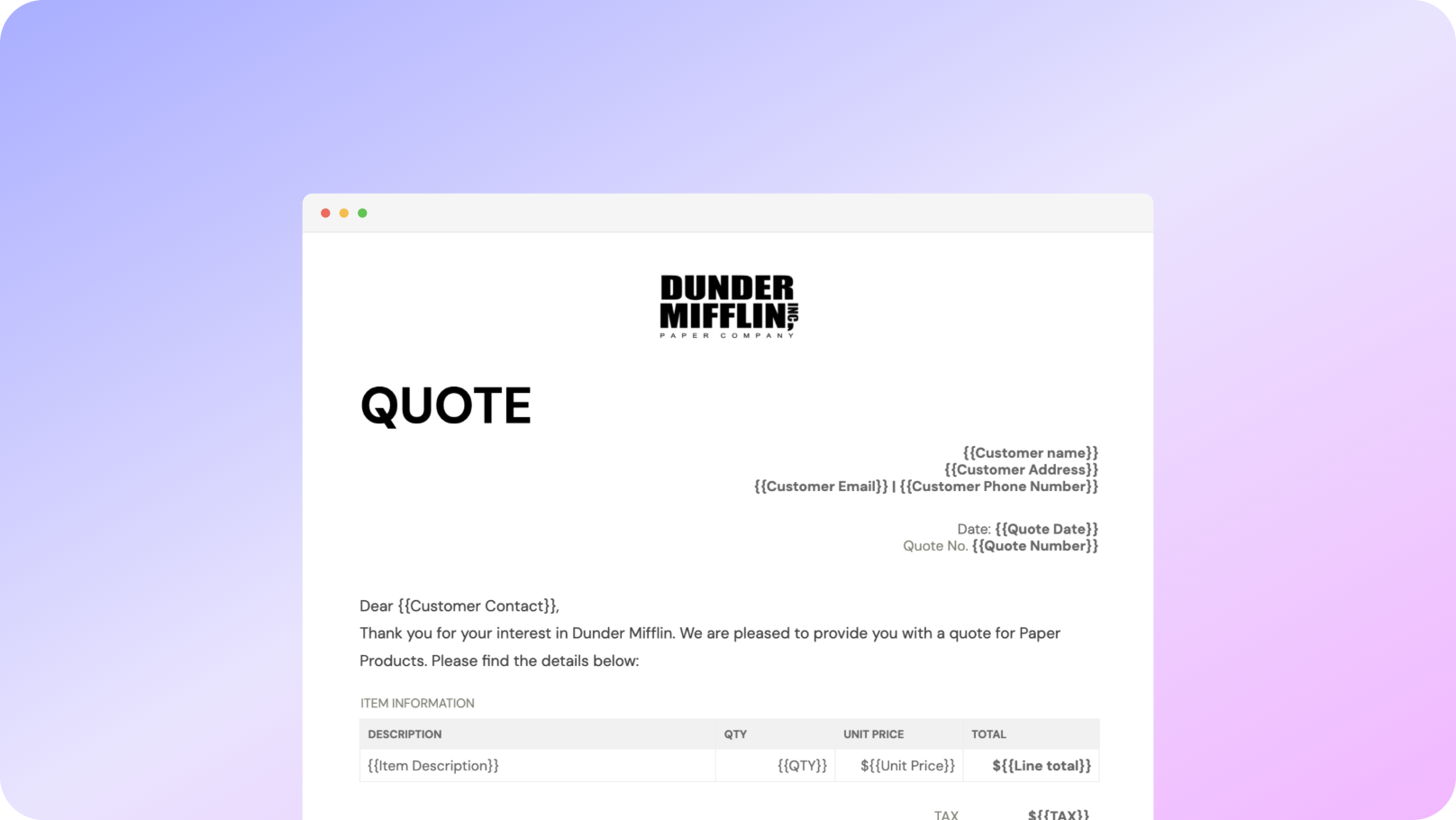











You can create quotes automatically from Google Sheets in a few easy steps. It is simple to use Portant as a free Google Sheets quotes template, which contains all kinds of different elements including your logo, unique quote numbers, price quotes, and contact information. After you've opened Portant Workflow, select your Google Sheet, then connect a Google Docs quote template, customise your blank quote template with column tags, attach it to an email, and finally click 'Start automation'. Voila! You’ve automated your quote template from Google Sheets!
We know how painful and monotonous it can be to copy and paste data into quote templates, double-check all the details, save it as a PDF, and then send the quote templates to your customers. That’s why we’ve come to the rescue.
With Portant, you can connect a Google Sheet to a quote template, click a few buttons, and price quotes will be magically generated and sent whenever you need them. You can also customize the email and who it's sent from (e.g. accounts@portant.co). It's easy to place your quote templates on autopilot, saving time and ensuring accuracy.

Select the Sheet you want to create quotes from.
Connect a Google Doc quote template
Click 'insert' to place tags in your quote template
Then generate a quote from your Google Sheet

To select your Google Sheet - first log in via your Google account and then authorise Portant to view your Sheets. You can get started by copying this template:

When you connect your Google Sheet, you can replace our quote template with your own if you have one prepared already or edit our one. Also, you can connect multiple documents (e.g. if you need to send a contract with a quote😀)

Open the document block and add tags into your quote template. You can format the tags and the data from your Google Sheet will be inserted using the same format (bold, italic, colour etc)You can use data grouping to insert multiple rows from your Google Sheet into the same quote(e.g. if your line items are split on separate rows in your Google Sheet)

Open the email block and customise how you'd like to share your quote. You can also edit the email quotes are sent from (e.g. accounts@portant.co) Then click 'Start automation' and test your workflow. Your quotes will be stored in a folder made in your Google Drive, which can be edited in the 'Outputs' tab.💥Snap💥 You've done it!

Automatically creating invoices from Google Sheets removes manual data entry from your life, saving you the time and effort of copy/pasting or retyping. Automatically creating invoices enables you to get back to the more important stuff.
.gif)
Typos should be a thing of the past. With our free Google Sheets invoice template, all data is sourced from the original Spreadsheet. Plus, your invoices will be saved with a consistent naming structure in your Google Drive.

Create invoices from templates with the tools you already use - Google Docs, Sheets, Slides and Forms. Automating invoices from this template workflow will help you hit all your goals.

A quote is a non-binding document provided to clients before any work begins, outlining the expected costs, company logo, and terms. Quote templates generally serve as a preliminary agreement. An invoice, on the other hand, is issued after the work is completed or goods are delivered, requesting payment for the services or products rendered. The invoice is legally binding and includes the final cost, paid status, payment due date, and other contractual details.
Yes, many businesses use the same template for both quotes and invoices with slight modifications. For example, the label “Quote” is changed to “Invoice,” and any conditional terms in the quote are updated to final terms in the invoice. This practice helps maintain consistency in business documentation by using templates, appropriate formatting, and file details.
It’s best to send a quote template as soon as possible after the client requests it, ideally within 24 hours. Promptly sending a PDF version of the quote template shows professionalism and can increase the chances of securing the project. Be sure to include pricing options, your business logo, and the total amount.
To create a professional-looking quote template, use a clean, well-organized template with your company’s branding, including your logo and consistent formatting. Ensure that all details are accurate, especially the price quote or service quote, and clearly presented with options to modify the format as needed. Including sections for signatures, business name, and contact information can also enhance the document's professionalism.
Quotes are typically sent via email in PDF format to ensure that the content remains unchanged. Before sending, double-check the accuracy of all details, including the item prices, company logo, and address. Some businesses also use specialized software to create and send quotes, which can track when the client views the document.
Absolutely. Customization is key to meeting specific client needs. You can adjust the template to include different services, payment terms, currencies, or even multiple pricing options depending on the client's requirements. This flexibility can help win more business by showing clients that you can tailor your services to their needs.
Yes, a quote invoice template can include multiple pricing options to offer clients different service levels or product packages. Including a variety of item prices in the template is particularly useful in industries where clients may have varying budgets or needs. Presenting options, such as multiple costs or pricing levels, within the same document can make it easier for clients to make decisions and can increase the chances of securing a sale.
A quote invoice template should be detailed enough to provide a clear understanding of what is being offered, including itemized costs, descriptions of products or services, tax rates, and any relevant terms or conditions. However, it should also be concise and easy to read, avoiding unnecessary complexity that could confuse the client. Adding enough detail, such as quantities, taxes, and total cost, ensures clarity while maintaining a professional appearance.
To write an effective invoice quote, follow these steps:
Using an invoice quote template can streamline this process. Many templates available online offer features for creating quotes and invoices quickly. Consider options like online quotation templates or automated solutions to enhance efficiency.
Creating a billing quotation involves several key steps to ensure clarity and accuracy. Here's how you can create one:
Using a quote to invoice automation system can streamline this process by converting accepted quotes into invoices efficiently, ensuring a seamless transition from quotation to billing.
A quote template and an invoice serve distinct purposes in business transactions, and understanding their differences is crucial for effective financial management.
1. Purpose:
- Quote Template: A quote is a formal statement that outlines the estimated cost of a product or service requested by a potential customer. It acts as an offer specifying the price and terms for a specific job and is not legally binding until accepted by the customer.
- Invoice: An invoice is a request for payment and is a legal document issued after the delivery of goods or completion of services. It details the amount owed by the customer, including itemized charges and payment terms.
2. Timing:
- Quote Template: Provided before any transaction has occurred as a proposal for product/service pricing.
- Invoice: Sent after the completion of a service or delivery of goods as a demand for payment.
3. Content:
- Quote Template: Includes estimated prices, descriptions of goods/services, terms and conditions, and a validity period for the offer.
- Invoice: Contains finalized cost details, payment terms, due date, invoice number, and client details.
4. Legal Status:
- Quote Template: Non-binding until accepted, serving as a preliminary negotiation stage.
- Invoice: Legally enforceable once received, obligating the client to pay for the delivered goods or services as per agreed terms.
5. Use Case:
- Quote Template: Used to provide customers with an idea of potential costs, allowing them to compare offers between vendors.
- Invoice: Used to formally request payment after agreeing on the terms and fulfilling the delivery of goods or services.
6. Online and Template Options:
- Businesses can create quotes and invoices online using templates to streamline the process. These ensure consistency and professionalism, offering formats for easy customization.
Overall, while both documents are integral to the sales process, a quote template is primarily about negotiations and estimating costs, whereas an invoice is related to completed transactions and securing payment.
A quote on an invoice represents a detailed proposal provided by a seller to a purchaser, outlining the estimated costs for specific goods or services. It serves as a preliminary invoice, allowing the buyer to understand the potential expenses before committing to the purchase. Key elements typically included in a quotation invoice template are:
In online quote templates, additional features might allow the creation and management of quotes and invoices digitally, potentially integrating automation for converting quotes directly into invoices once accepted.
When creating or reviewing a quote invoice, whether VAT is included depends on several factors. Here are some key points to consider:
Using templates for quotes and invoices that are designed to handle VAT calculations can streamline processes and ensure that you are correctly including VAT where necessary.
To create a quote, follow these steps:
1. Choose a Template:
2. Include Basic Information:
3. Quote Details:
4. List Products/Services:
5. Include Terms and Conditions:
6. Calculate the Totals:
7. Review and Approve:
8. Provide Contact Information:
9. Send the Quote:
By using an online quotation template, or creating quotes and invoices online, the process can become automated and potentially save time. Adjust the format and content as needed to cater to the specific needs of your business and clientele.
A quote format is a structured template or guide used to draft a quotation for providing goods or services. It defines the layout and details required in a quotation document, which communicates to a potential buyer the proposed costs and terms for a specific job or service. A well-designed quote format ensures clarity, consistency, and professionalism in business transactions. Key components typically included in a quote format are:
Including these elements helps in ensuring that the quote format is comprehensive and communicates all necessary details to the client effectively.
A quote template is a pre-designed format used by businesses to present a detailed estimate of the costs for products or services to a potential customer. It includes essential components that help in standardizing the process of creating quotes, ensuring consistency and professionalism. Key elements of a quote template often include:
Using a quote template allows businesses to efficiently create accurate and professional-looking quotes, reducing manual errors and facilitating better communication with clients. There are various online platforms and software available that can help businesses create quotes and invoices, often offering templates to customize as needed. These templates can also streamline the process of converting a quote into an invoice once a customer accepts the terms, enhancing operational efficiency and customer experience.
1. To create an invoice quote, you need to gather all services rendered and list them with their respective costs.
2. Use a quote invoice template to streamline the invoicing process, ensuring all details are accurately captured.
3. You can find various quotes and invoices templates online that cater to different business needs.
4. An invoice quotation template helps maintain consistency and professionalism when billing clients.
5. By utilizing an online quotation template, businesses can generate accurate and quick estimates for their customers.
6. The importance of a quotation invoice template lies in its ability to present clients with a detailed breakdown of services and costs before finalizing an invoice.
7. Incorporating quote to invoice automation within your billing system saves time and reduces human error.
8. When selecting a quotation invoice template, ensure it aligns with your company’s branding and contains all necessary fields.
9. Streamline your billing process with the use of a quotation invoice sample to visualize how your documents should be structured.
10. Choosing a free invoice quote template can be a cost-effective way to start managing your invoicing needs efficiently.
To begin writing a quote, follow these steps:
By following these steps, you will create a comprehensive and professional quote that is clear and easy for your client to understand.
To write a consulting quote, you can follow these steps to ensure all necessary details are included:
By ensuring these components are included, your consulting quote will be comprehensive and professional, increasing the likelihood of acceptance by the client.
To write a good quote format, consider the following components, which will ensure clarity and professionalism:
1. Company Information: Include your business name, logo, address, phone number, and email at the top of the document. This helps recipients quickly identify your business.
2. Client Information: Add the customer's name, company (if applicable), address, phone number, and email. This personalizes the document and clearly states who the quote is for.
3. Quote Number and Date: Assign a unique quote number for tracking purposes and include the date when the quote is issued.
4. Heading: Clearly label the document as a "Quotation" to distinguish it from other documents, like invoices.
5. Description of Products or Services: Provide a detailed list of the goods or services being offered. Be clear and specific to avoid misunderstandings.
6. Itemized Pricing: Break down the cost per item or service along with quantities, allowing the client to see the price structure.
7. Subtotal, Taxes, and Total: Calculate the subtotal, add applicable taxes, and provide the grand total. Break down taxes clearly to show transparency in pricing.
8. Terms and Conditions: Specify the terms and conditions, including payment terms, validity of the quote, and delivery timelines. If applicable, differentiate between a quotation and an invoice depending on when the payment is due.
9. Additional Notes: Include any other relevant details or options available for the client, like discounts or early payment incentives.
10. Contact Information: Provide a direct contact person who can answer any questions related to the quote. This could be a sales representative or account manager.
11. Acceptance Signature: Leave space for the client to sign and date the document as an acceptance of the quote. This is helpful for record-keeping and acknowledgment.
By including these elements, your quote will be comprehensive, professional, and effective in communicating your offer to potential clients.

See why 40k teams have switched to Portant. In a few mins, we'll show you how to transform your sales workflows and close more deals.
.webp)
