Google Sheets Quote Template

Connect Google Sheets to a customizable quotation template and streamline your price quote process, ensuring accurate costs and service details for clients.

Connect Google Sheets to a customizable quotation template and streamline your price quote process, ensuring accurate costs and service details for clients.
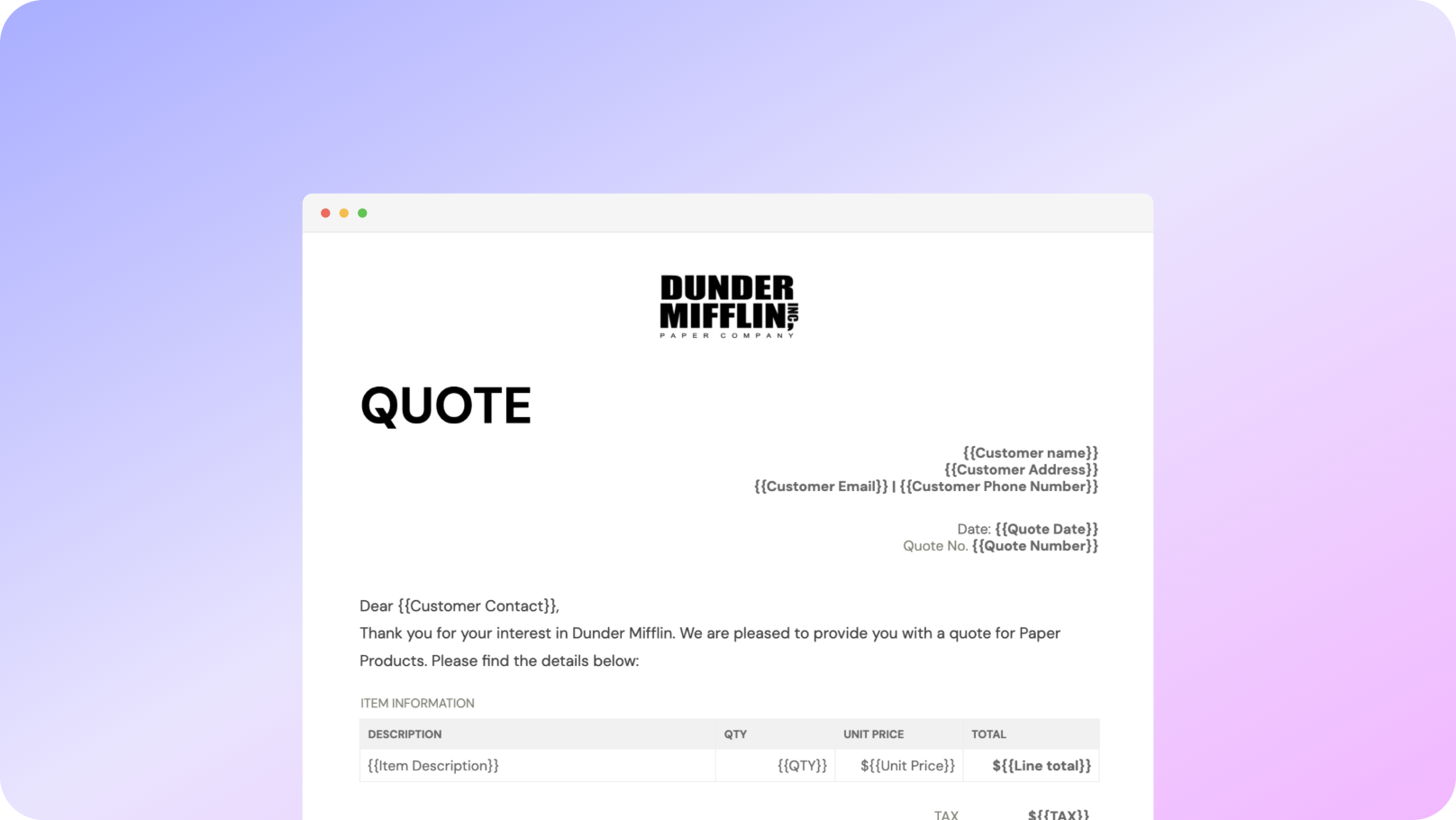











You can create quotation documents automatically from Google Sheets in a few easy steps. It’s simple to use Portant as a free quote template, which contains various elements like unique quote numbers, contact information, and even your company branding. After you’ve opened Portant Workflow, select your Google Sheet, then connect a Google Docs quote template, and customize your blank quotation template with column tags. Once that’s done, attach it to an email, and with a single click, Start automation! Voila! You’ve automated your quotation process from Google Sheets!
We know how monotonous and time-consuming it can be to copy and paste data into templates, double-check all the details, save the document as a PDF, and then send the quote to your clients. That’s why we’ve come to the rescue.
With Portant, you can connect a Google Sheet to a quotation template and, with just a few clicks, generate and send quotes whenever needed. You can also easily customize the email and specify who it’s sent from (e.g., accounts@portant.co). It’s convenient to automate your sales quotes and streamline your entire quote process, making it easier to manage and track quotes for all your customers.

Select the Sheet you want to create quotes from.
Connect a Google Doc invoice template
Click 'insert' to place tags in your invoice template
Then generate a invoices from your Google Sheet

To select your Google Sheet - first log in via your Google account and then authorise Portant to view your Sheets. You can get started by copying this template:

When you connect your Google Sheet, you can replace our quote template with your own if you have one prepared already or edit our one. Also, you can connect multiple documents (e.g. if you need to send a contract with a quote😀)

Open the document block and add tags into your quote template. You can format the tags and the data from your Google Sheet will be inserted using the same format (bold, italic, colour etc)You can use data grouping to insert multiple rows from your Google Sheet into the same quote(e.g. if your line items are split on separate rows in your Google Sheet)

Open the email block and customise how you'd like to share your quote. You can also edit the email quotes are sent from (e.g. accounts@portant.co) Then click 'Start automation' and test your workflow. Your quotes will be stored in a folder made in your Google Drive, which can be edited in the 'Outputs' tab.💥Snap💥 You've done it!

Automatically creating invoices from Google Sheets removes manual data entry from your life, saving you the time and effort of copy/pasting or retyping. Automatically creating invoices enables you to get back to the more important stuff.
.gif)
Typos should be a thing of the past. With our free Google Sheets invoice template, all data is sourced from the original Spreadsheet. Plus, your invoices will be saved with a consistent naming structure in your Google Drive.

Create invoices from templates with the tools you already use - Google Docs, Sheets, Slides and Forms. Automating invoices from this template workflow will help you hit all your goals.

A Google Sheets quote template is a pre-formatted document used to create professional business quotes. It allows you to input details such as product descriptions, pricing, and terms to generate a comprehensive quotation template for potential customers. This price quote template is particularly beneficial for small businesses as it streamlines the process, ensuring consistency and accuracy. Using a Google Sheets template, you can easily create documents for different services and clients. It’s a convenient way to track quotes for different services, whether you’re offering a fixed price service or have an agreed-upon price with the client.
Customizing a Google Sheets quote template involves adding your company logo, updating your company details, and adjusting the color scheme to match your branding. For example, you can change the format of the columns to reflect your specific services or products. This will ensure that the quotation template meets your specific needs. It's important to ensure that your price quotes reflect your agreed upon price, and that the client receives an accurate and professional quote document. Additionally, you can customize the template by adding the payment terms, brand colors, and any other important details that suit your business.
Yes, Google Sheets quote templates are highly versatile and can be tailored to various industries, including construction, photography, IT services, and more. This versatility means you can adapt the template to suit the products or services you offer. For example, if you provide services like fixed price construction projects or hourly rate consultancy, you can easily adjust the template to reflect this. By doing so, you ensure that each quotation template accurately reflects the agreed-upon terms with your potential clients. This is particularly useful for small businesses looking to provide a consistent experience.
Most Google Sheets quote templates come with built-in formulas to automatically calculate totals. These formulas multiply the quantity of items by their unit price to get a line total, and then sum all the line totals to give you the final amount, including taxes and any other conditions if applicable. If you need to add discounts or special terms, you can easily modify the template. The totals feature also helps to ensure that each quote accurately represents the costs, which can be especially useful when creating price quotes for potential clients or small businesses.
A comprehensive Google Sheets quote template should include your business details, customer information, an itemized list of services or products, individual and total prices, payment terms, and an expiration date for the quote. Additionally, it’s essential to include any terms and conditions related to your price quote or service quote. This ensures that the customer receives all the information they need to make an informed decision. By having a well-structured quotation template, you can provide a more professional and accurate quote for your customers, making it easier for them to understand the products or services offered.
Yes, Google Sheets can be used to track quotes by creating a log sheet that records each quote's details, such as the date sent, client name, quote amount, and status (e.g., accepted, pending, declined). Tracking quotes ensures that you follow up on outstanding invoices and stay on top of customer relationships. By integrating the sheet with other processes, you can streamline your business and keep track of every quotation template sent out. This makes it easier to manage sales quotes and follow up on any agreed-upon terms.
You can set up your Google Sheets quote template to handle different currencies by formatting the relevant cells to reflect the correct currency symbol. Additionally, tax calculations can be automated by applying a tax percentage formula to the subtotal, ensuring accuracy and compliance with local tax laws. This feature is particularly useful for businesses that provide services across multiple regions. Moreover, you can set up formulas to adjust for product prices or additional costs based on the client’s location, making the template adaptable to various clients. This allows you to offer a more accurate quote while handling different currencies.
Yes, you can integrate Google Sheets with various tools like Google Docs, Slack, or even CRM systems through add-ons or APIs. This integration enables you to automate the process of creating quotation templates, manage quotes more effectively, and maintain seamless communication with your clients and team members. For example, you can connect the quotation template to your CRM system to manage client information more efficiently, or use tools like Zapier to streamline your sales quote process. This makes it convenient to create and send quotes, making your entire workflow much more efficient.
Google Sheets does not have a built-in quote template, but you can create a customized one or find third-party templates online. Here is how you can proceed:
1. Create Your Own Quote Template in Google Sheets:
- Open a new or existing Google Sheets document.
- Create sections for key details such as:
- Company information (e.g., name, address, contact details)
- Client details (e.g., name, address, contact information)
- Quote number, issue date, and expiration date
- List of services/products, descriptions, quantities, rates, and total costs
- Subtotals, taxes, discounts, and grand total
- Terms and conditions or special notes
- Format the template using borders, cell shading, and fonts for clarity.
- Save the document as a template for future use.
2. Find a Template Online:
- Search online marketplaces or websites that provide free or premium Google Sheets quote templates.
- Ensure these templates include necessary fields and match your business requirements.
3. Use Google Docs Add-ons:
- Explore Google Docs add-ons that may provide integration or templates for quoting.
By creating your own template or selecting a pre-made one, you can customize it to your specific needs, ensuring accuracy and professionalism in your quotations.
To put quotes in Google Sheets, follow these steps:
=CHAR(34) to insert a quote mark. For example, ="She said, " & CHAR(34) & "Hi" & CHAR(34) in a cell will display She said, "Hi".CONCATENATE function or & operator. For example, =A1 & " is quoted saying " & CHAR(34) & B1 & CHAR(34) where A1 contains a name and B1 contains the statement.These steps will help you correctly input and manage quotes within your Google Sheets.
Google Sheets does not have a built-in estimate template specifically labeled as such, but you can create an estimate template using available tools and functionalities. Here's how you can utilize Google Sheets to create an estimate template:
1. Template Gallery: While there's no specific "estimate" template, the Google Sheets Template Gallery offers various templates, such as an invoice or budgeting template, which can be modified to fit an estimate's needs.
2. Custom Template Creation:
3. Saving as a Template: Once you design the estimate layout as desired, go to 'File' and select 'Make a copy' to reuse the template for future estimates.
4. Google Sheets Features:
5. Community and Third-Party Resources: There are many community-contributed and third-party Google Sheets templates available online. You can search for "quotation template Google Sheets" or similar phrases to find templates that closely match your requirements, and then customize them as needed.
These steps will help you efficiently create and manage estimate templates using Google Sheets.
To quote a cell in Google Sheets, you can create a reference to the cell you want to quote by using the following methods:
1. Single Cell Reference:
= sign to start the formula.A1).Enter. The referenced cell's content will now be displayed in the new location.2. Quoting Cells with Text:
& operator.="\"" & A1 & "\""3. Indirect Reference:
INDIRECT function to reference a cell by concatenating row and column identifiers.=INDIRECT("A" & 1)These methods allow you to reference or format cell content in Google Sheets efficiently.
To add references in Google Sheets, you can follow these steps:
1. Using Cell References:
= followed by the cell reference you want to refer to (e.g., A1).2. Using Named Ranges:
= followed by the range name.3. Creating Absolute and Relative References:
A1 and drag the formula down, it will change to A2 and so on.$ symbols. For example, $A$1 will always refer to cell A1, regardless of where you copy the formula.4. Referencing Another Sheet in the Same Spreadsheet:
SheetName!CellReference (e.g., Sheet2!A1) to refer to a cell in another sheet in the same document.5. Linking to External Google Sheets:
=IMPORTRANGE("SpreadsheetURL", "SheetName!Range") where "SpreadsheetURL" is the URL of the spreadsheet you want to pull from, and "SheetName!Range" is the specific sheet and range you want to import.6. Using Functions for Lookups:
VLOOKUP, HLOOKUP, or INDEX and MATCH for referencing and retrieving data based on specific criteria.By using these methods, you can efficiently manage and reference data within Google Sheets.
To reference cell text in a formula in Google Sheets:
A1 in your formula. If A1 contains a number or text, this reference can operate on it.& operator to concatenate text. For instance, if cell A1 contains "Hello," and you want to add "World" from cell B1, the formula would be =A1 & " " & B1.TEXT() function. For example, =TEXT(A1, "format") allows you to format numeric values as text.JOIN() function, such as =JOIN(", ", A1:A5) which will combine the text from cells A1 through A5, separated by commas.ARRAYFORMULA() can be used, such as =ARRAYFORMULA(A1:A3 & " appended text") to append additional text to each cell in the range.INDIRECT() for dynamic cell references. For example, =INDIRECT("A" & B1) would reference the cell whose row number is in B1 and column is A.These techniques leverage different Google Sheets features and help you manipulate and reference cell text effectively within formulas.
To add text in a Google Sheets formula, you can combine text strings with cell references or other formulas using the ampersand (&) operator. Here are the steps:
=A1 & " Hello" - This will append the text " Hello" to whatever value is in cell A1.=A1 & " Your Text " & B1 - This inserts " Your Text " between the values in cells A1 and B1.CONCATENATE function can also be used for combining strings. It takes multiple text strings or cell references as arguments. - Example: =CONCATENATE(A1, " Example ", B1)TEXT function. - Example: To format a date in cell A1 and add it to some text: ="Today is " & TEXT(A1, "dddd, mmmm dd") - This converts a date in A1 to a full weekday and long month format and adds it to the text "Today is ".CHAR(10) function to insert a line break when combining text: =A1 & CHAR(10) & "Next Line" - Ensure "Wrap text" is enabled for the cell to see the effect properly.Utilize these techniques to effectively combine and manipulate text within your Google Sheets formulas.
To create a formula using absolute cell references in Google Sheets, follow these steps:
= followed by the function or expression you need (e.g., =SUM( or =A1*B1).$A$1.$A1.A$1.Using absolute cell references ensures that when you copy or fill the formula into other cells, the reference to that specific cell remains constant, as opposed to relative references, which adjust based on their new location.
The three types of cell references in Excel are:
1. Relative Cell Reference:
- Adjusts automatically when a formula is copied or moved to another cell.
- It refers to a cell or a range of cells based on their position relative to the cell containing the formula.
- Example: If you copy a formula containing A1 from one cell to another, the reference changes relative to its new location.
2. Absolute Cell Reference:
- Maintains the exact cell reference, no matter where the formula is copied or moved.
- It uses dollar signs ($) to lock a column or row, or both, in place.
- Example: $A$1 always refers to A1, regardless of where the formula is copied.
3. Mixed Cell Reference:
- A combination of relative and absolute references.
- Either the row or column is absolute, while the other is relative.
- Example: A$1 keeps the row constant while allowing the column to change, and $A1 keeps the column constant while allowing the row to change when copied to another cell.
To make a formula always refer to the same cell in Google Sheets, you need to use absolute cell references. An absolute reference ensures that the cell reference remains constant, even when you copy the formula to other cells. Here’s how to do it:
1. Use the dollar sign ($) in the cell reference to make it absolute. The dollar sign can be used in front of the column letter, the row number, or both, depending on what you want to keep constant:
2. To enter an absolute cell reference into a formula:
By using absolute references, you ensure that your formula always points to the same cell, regardless of where it is copied or moved in the spreadsheet.
A cell reference in Google Sheets is a way to identify a particular cell or a range of cells within the spreadsheet. Here are some examples of cell references:
1. Single Cell Reference: Refers to one specific cell. For example, A1 refers to the cell located at the intersection of column A and row 1.
2. Range of Cells: Refers to multiple cells. For example, A1:B2 includes all cells between A1 and B2, specifically A1, A2, B1, and B2.
3. Absolute Cell Reference: Stays constant even if the formula is copied to another cell. This is done by adding a dollar sign ($) before the column and row identifier (e.g., $A$1).
4. Relative Cell Reference: Changes when the formula is copied to another cell, adjusting relative to the new location. A typical reference without dollar signs, like A1, is relative.
5. Mixed Cell Reference: Combines absolute and relative references. For example, $A1 (column A is absolute, row is relative) or A$1 (column is relative, row 1 is absolute).
These references can be used within formulas for calculations, such as =SUM(A1:A10) to add values from A1 to A10.
To wrap text in a cell in Google Sheets, follow these steps:
1. Select the Cell(s): Click on the cell or cells where you want to wrap text.
2. Access Format Menu:
3. Choose Text Wrapping Option:
4. Observe the Changes:
This method ensures that all contents in a cell are visible without having to manually resize the column width.

See why 40k teams have switched to Portant. In a few mins, we'll show you how to transform your sales workflows and close more deals.
.webp)
