Convert Google Forms to PDFs
Select a Google Form, add tags to a Google Doc or Slides template, and generate PDFs from responses.
.webp)
No credit card required · Setup in minutes

Select a Google Form, add tags to a Google Doc or Slides template, and generate PDFs from responses.
.webp)
No credit card required · Setup in minutes

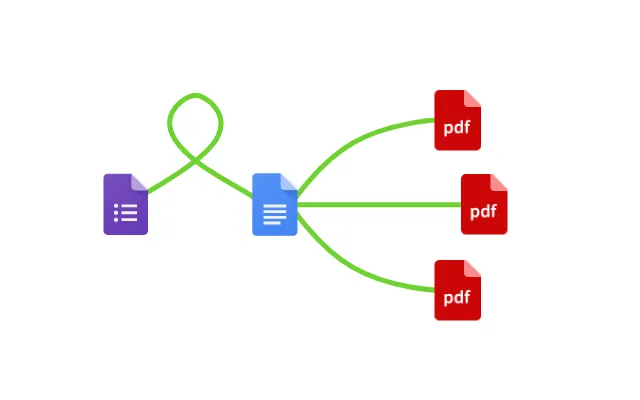

You can convert Google Form responses into PDF's in a few easy steps. It is simple to create PDFs which contain all kinds of different question responses including images, dates, numbers and text. After you've opened Portant Workflow, select your Google Form, then connect either a Google Slide or Google Doc template, then add question tags to your template and finally select 'Save as PDF', and voila!, you’ve automated Google Form responses into PDFs!
We know how painful and monotonous it can be to copy and paste form responses into documents and then export them as PDFs. That’s why we’ve come to the rescue.
With Portant you can connect your Google Form, click a few buttons and PDFs will be magically generated whenever you receive a response. You can then share the PDFs via customised emails. Just select the options you require and place your documentation on autopilot.
Portant can also convert Google Forms to Docs
To select your Google Form - first log in via your Google account and then authorise Portant to view your Forms.


When you connect your form Portant will create a template Doc automatically including all your questions and answers. However you can select your own Google Docs or Slides file if you have something prepared already. Also, you can connect multiple documents (if you want 😀)
Open the document block and add tags into your document. You can format the tags and the answers will be inserted using this format (bold, italic, colour etc)
Then select to save the file as a PDF


Turn on Auto-create and then submit a response to your form to test the workflow. The PDF will be stored in a folder made in your Google Drive, which can be edited on the 'Outputs' tab.
Automatically converting Google Form responses to PDFs removes manual data entry from your life, saving you the time and effort of copy/pasting or retyping. Some businesses spend up to 567 hours per year on admin tasks, much of which could be automated. Automatically converting Google Form responses to PDFs enables you to get back to the more important stuff.


Typos should be a thing of the past. With Google Form response to PDF converter, all data is sourced from the original Form response. This means you won’t have to worry about mistakes from copying and pasting or manual data entry. Plus, your formatting is guaranteed to be consistent on all your documents.
Convert Google Forms to PDFs with the tools you already use - Google Docs, Sheets, Slides and Forms. Portant is integrated into the Google Workspace, so it’s available on the platforms you’re comfortable with. Converting Google Forms to PDFs will help to turbo charge your workflows so you can hit all your goals.

You can do a lot more than just convert Google Forms to PDFs with Portant. Portant is a fully-fledged online document automation solution that can optimise many different document flows. You can use our online document automation platform to optimise your repetitive work, so you can get back to doing the work you enjoy.
Get started
Transform your work life with responsive, fully customizable, and easy-to-use templates.