Freelance Quote Template

Copy our Freelance Quote Template, customize it for your self employed business, and automate your quote template process.

Copy our Freelance Quote Template, customize it for your self employed business, and automate your quote template process.
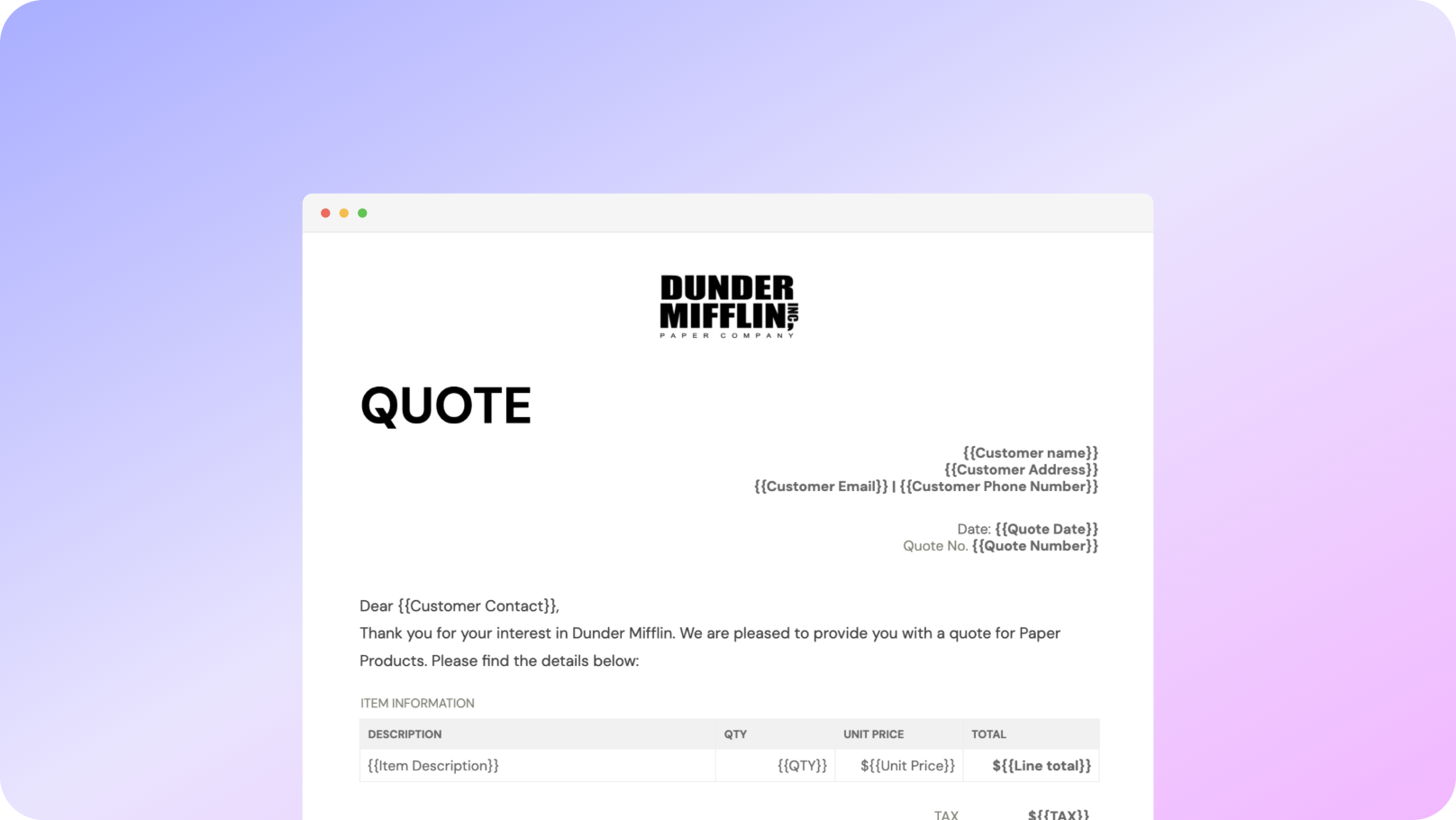











You can create freelance quotes automatically from Google Sheets in a few easy steps. It is simple to use Portant as a free Google Sheets quote template which contains all kinds of different elements, including your logo, unique quote numbers, quote date, payment terms, and contact information. After you've opened Portant Workflow, select your Google Sheet, then connect a Google Docs quote template, customise your blank self employed quote template with column tags, attach it to an email, and finally click 'Start automation', and voila!, you’ve automated your quotes from Google Sheets!
We know how painful and monotonous it can be to copy and paste data into quote templates, double-check all the information is correct, save it as a PDF, and then send the quote template to your customers. That’s why we’ve come to the rescue.
With Portant, you can connect a Google Sheet to a quote template, click a few buttons, and freelance quotes will be magically generated and sent whenever you need to. You can also customise the email and who it's sent from (e.g accounts@portant.co). It's easy to place your self-employed quote process on autopilot.

Select the Sheet you want to create quotes from.
Connect a Google Doc quote template
Click 'insert' to place tags in your quote template
Then generate a quote from your Google Sheet

To select your Google Sheet - first log in via your Google account and then authorise Portant to view your Sheets. You can get started by copying this template:

When you connect your Google Sheet, you can replace our quote template with your own if you have one prepared already or edit our one. Also, you can connect multiple documents (e.g. if you need to send a contract with a quote😀)

Open the document block and add tags into your quote template. You can format the tags and the data from your Google Sheet will be inserted using the same format (bold, italic, colour etc)You can use data grouping to insert multiple rows from your Google Sheet into the same quote(e.g. if your line items are split on separate rows in your Google Sheet)

Open the email block and customise how you'd like to share your quote. You can also edit the email quotes are sent from (e.g. accounts@portant.co) Then click 'Start automation' and test your workflow. Your quotes will be stored in a folder made in your Google Drive, which can be edited in the 'Outputs' tab.💥Snap💥 You've done it!

Automatically creating invoices from Google Sheets removes manual data entry from your life, saving you the time and effort of copy/pasting or retyping. Automatically creating invoices enables you to get back to the more important stuff.
.gif)
Typos should be a thing of the past. With our free Google Sheets invoice template, all data is sourced from the original Spreadsheet. Plus, your invoices will be saved with a consistent naming structure in your Google Drive.

Create invoices from templates with the tools you already use - Google Docs, Sheets, Slides and Forms. Automating invoices from this template workflow will help you hit all your goals.

Freelancers, especially in different industries such as construction projects or specific services offered, should use a freelance quote template to simplify the process of creating professional quotes. By using a freelance quote or service quote template, it saves time and ensures consistency. With a well-structured template, freelancers can easily fill in project details such as estimated prices, project timelines, and services offered, and download a PDF version for the client. This process eliminates manual input, ensuring a professional look for all potential clients. Freelancers can also integrate their own logo to make the template more personalized and specific to their business.
To create a freelance quote or service quote, freelancers can utilize a Google Sheet integrated with a Google Doc or other tools like Excel. They can customize a price quote by entering key details such as total amount, project description, and the specific services to be provided. For those managing multiple clients in different industries, using a freelance quote template allows for easy modifications, ensuring the right information is included for each potential customer. The quote can be presented in various formats, including PDFs for professional quotes, or even sent directly to the client with a company logo in just one click.
Freelancers often use a service quote template to price their specific services. They may offer a fixed-price quote for well-defined tasks or projects, which outlines a breakdown of the cost for the services offered. Alternatively, they might offer a time-based rate, where the price is calculated based on hours worked. The choice of pricing is also affected by the freelancer's experience and the project's scope. Including the estimated total amount and clearly defining the scope of services ensures a smoother process when the client accepts the freelance quote. By using templates, freelancers can consistently deliver professional and accurate quotes to various potential clients.
A freelance quote serves as a professional estimate sent to clients before starting a project. It is designed to inform potential customers of the expected cost and services to be provided. On the other hand, an invoice is sent after the project is completed, requesting payment for the services offered. While a freelance quote outlines potential costs and services, an invoice formalizes these costs. Using a freelance quote template ensures consistency, and freelancers can easily generate an invoice from the same data using a Google Sheet or Google Doc for a streamlined process.
When creating a freelance quote, freelancers should ensure that legal considerations are covered by including terms and conditions, such as payment terms and project specifications. A well-drafted service quote template can act as a contract when agreed upon by the client, covering essential aspects like cost, total amount, services offered, and deadlines. Clear terms prevent any misunderstandings, ensuring that the freelance quote serves as a legally binding agreement between the freelancer and the client.
Once a freelance quote is accepted, changes may be required due to evolving project needs or additional services requested by the client. In such cases, freelancers should revise the freelance quote template and update the client with the modified details. This could involve adjusting the price or extending the project timeline. Clear communication is key to ensuring that the updated quote template accurately reflects the additional tasks or changes to the project's costs. Freelancers should use tools like Google Sheets or Excel to track these revisions for consistency and clarity.
A fixed-price quote outlines a set price for completing a project, regardless of how long it takes. This is commonly used for well-defined services where the scope is clear. In contrast, a time-based service quote calculates the cost based on the hours worked. Freelancers may prefer a time-based quote when dealing with less defined projects, as it offers more flexibility. Both types of quotes can be created using a freelance quote template or service quote template, with the total cost clearly communicated to the client in either format.
If a client disputes the freelance quote, the freelancer should first review the specific services and costs outlined in the quote to understand the issue. They may need to revise the service quote template to provide more clarity on pricing or adjust the total estimated price. By using a consistent template, such as a freelance quote or price quote, freelancers can ensure that all critical information is clearly stated, reducing the likelihood of disputes. If necessary, the freelancer can issue a revised quote template or a separate document outlining changes.

See why 40k teams have switched to Portant. In a few mins, we'll show you how to transform your sales workflows and close more deals.
.webp)
