To create a quote document, follow these steps:
1. Choose a Template: Start by selecting a quote template that fits your needs. You can use a professional quote template, a business quotation template, or a free quote template you find online. Many options are available in formats like PDF, Excel, or Google Docs.
2. Include Business Information: Clearly display your company name, address, contact details, and logo at the top of the document. This establishes your brand identity and makes it easy for the client to reach you.
3. Client Information: Add the client's name, company, and contact information. This personalizes the quote and clarifies who the intended recipient is.
4. Quote Number and Date: Assign a unique quote number for tracking and record-keeping purposes. Include the date the quote is issued and the validity period, which indicates how long the terms are applicable.
5. Description of Services or Products: List the products or services being quoted. Include detailed descriptions to avoid misunderstandings, and organize this information in a clear, itemized format.
6. Pricing Details: Provide a breakdown of the costs. This should include the quantity, unit price, and total price for each item or service. If applicable, mention any discounts or promotions.
7. Terms and Conditions: Outline all terms and conditions clearly. Specify payment terms, delivery timelines, and any guarantees or limitations. This section protects both parties and sets expectations.
8. Additional Notes: Add any additional information or stipulations that are relevant to the quote, such as warranties, support options, or special instructions for order completion.
9. Signature and Contact Information: Leave space for your signature and possibly the client's signature, indicating agreement or acknowledgment. Reiterate your contact information in case there are questions.
10. Review and Send: Double-check all details for accuracy and coherence before sending. Send it via the preferred medium of the client, whether it's an email with a PDF attachment or a printed version delivered by mail.
Using these steps and a well-structured template ensures your business quote is professional, thorough, and helpful for clients.

.webp)
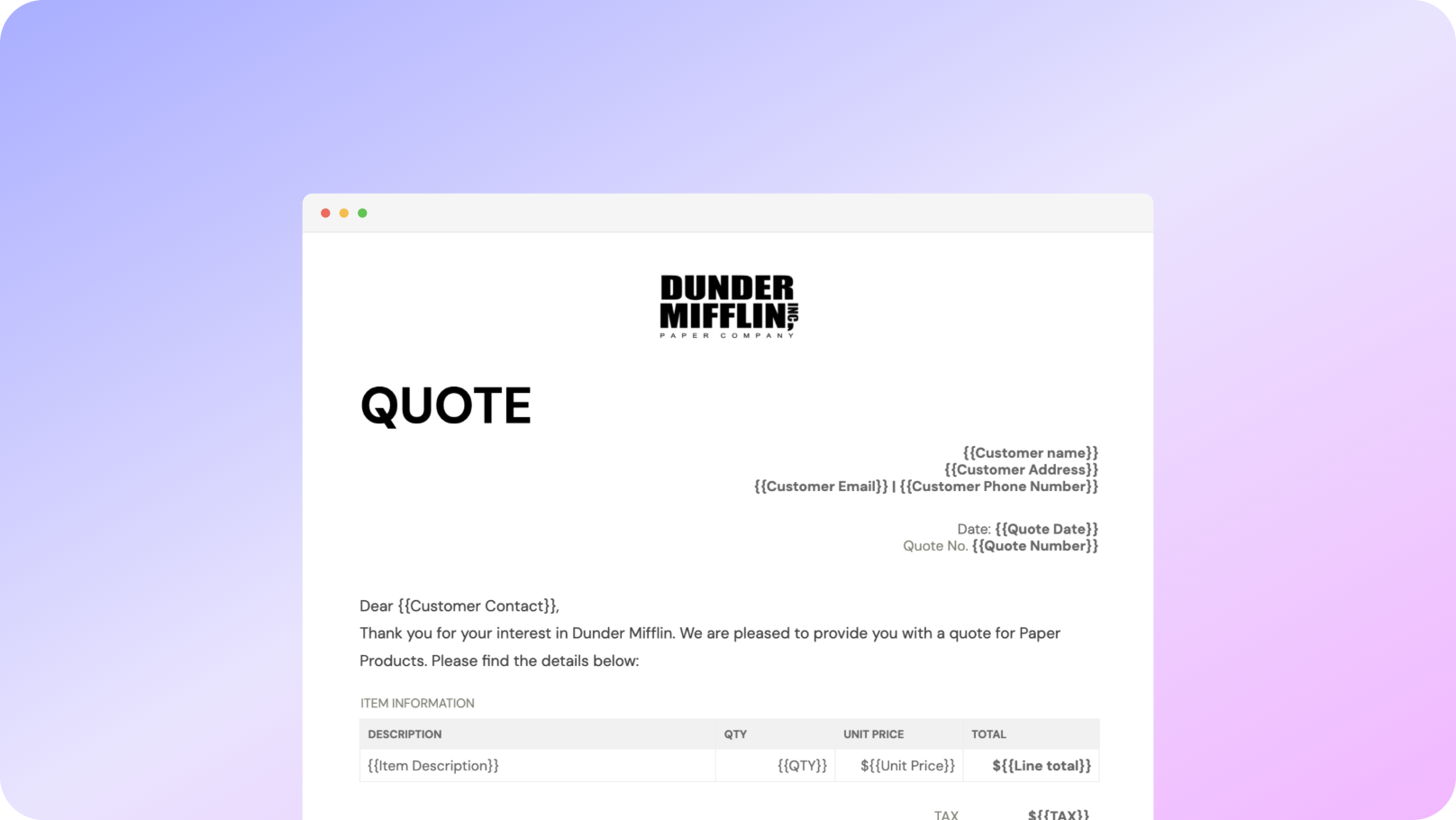

















.gif)







.jpeg)








