
Book a demo
See why 40k teams have switched to Portant. In a few mins, we'll show you how to transform your sales workflows and close more deals.
.webp)
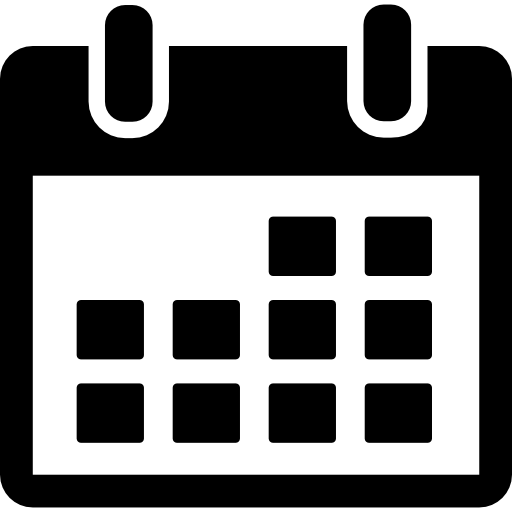
Tired of messy pipelines and missed forecasts? This guide shows you how to bring structure to your HubSpot sales pipeline using Deal Stage Progression Triggers. Learn how to enforce criteria, automate tasks, surface playbooks, and flag stuck deals—so your team moves faster, stays focused, and closes more deals.

Many sales leaders face the same challenge: pipeline chaos. Reps move deals without meeting required criteria, playbooks go unused, and forecasting suffers as a result. Worse yet, stalled deals go unnoticed until it's too late.
The solution lies in enforcing a structured sales process using Deal Stage Progression Triggers in HubSpot. By combining stage criteria, required fields, workflows, playbooks, and deal tags, you can bring clarity, consistency, and automation to your sales pipeline.
Without clearly defined entry and exit criteria, your pipeline becomes disorganized:
To combat these issues, implement guardrails at each stage using HubSpot’s tools. Below, we outline the strategy—followed by detailed, step-by-step instructions for execution.
Implementation Guide: How to Set Up Deal Stage Progression in HubSpot
Ensure that key qualification information is captured before deals move forward.
Result: Reps must enter or confirm this information before progressing a deal.
Reinforce process adherence with automation that assigns tasks and notifies reps when a deal enters a key stage.
Result: Every rep receives immediate guidance and accountability at each critical step.
Help reps succeed by surfacing the appropriate sales playbooks directly within the deal record.
Result: Playbooks are shown contextually as Recommended, making it easier for reps to follow structured messaging.
Stages indicate where a deal is in the buying journey. Tags indicate what’s happening with that deal (e.g., stuck, needs info, awaiting signature).
Result: Visual cues for deal status appear in the deal view, helping managers and reps prioritize follow-up.
Prevent deals from languishing unnoticed by building a workflow that flags inactivity.
Steps:
Result: The system—not your managers—alerts reps about stuck deals, eliminating friction while improving follow-up.
By aligning your deal stages to the buyer journey, and supplementing them with automation, content, and visibility tools, you reduce errors, drive accountability, and accelerate deals.
✅ Audit your existing pipeline stages
✅ Define entry/exit criteria
✅ Configure required fields
✅ Create automation workflows and tag logic
✅ Deploy playbook recommendations
A structured pipeline isn’t just about control—it’s about clarity, efficiency, and ultimately, results.

See why 40k teams have switched to Portant. In a few mins, we'll show you how to transform your sales workflows and close more deals.
.webp)
