Incident report template
Use our incident report template to automate incident reports from a Google Form
.webp)
No credit card required · Setup in minutes

Use our incident report template to automate incident reports from a Google Form
.webp)
No credit card required · Setup in minutes

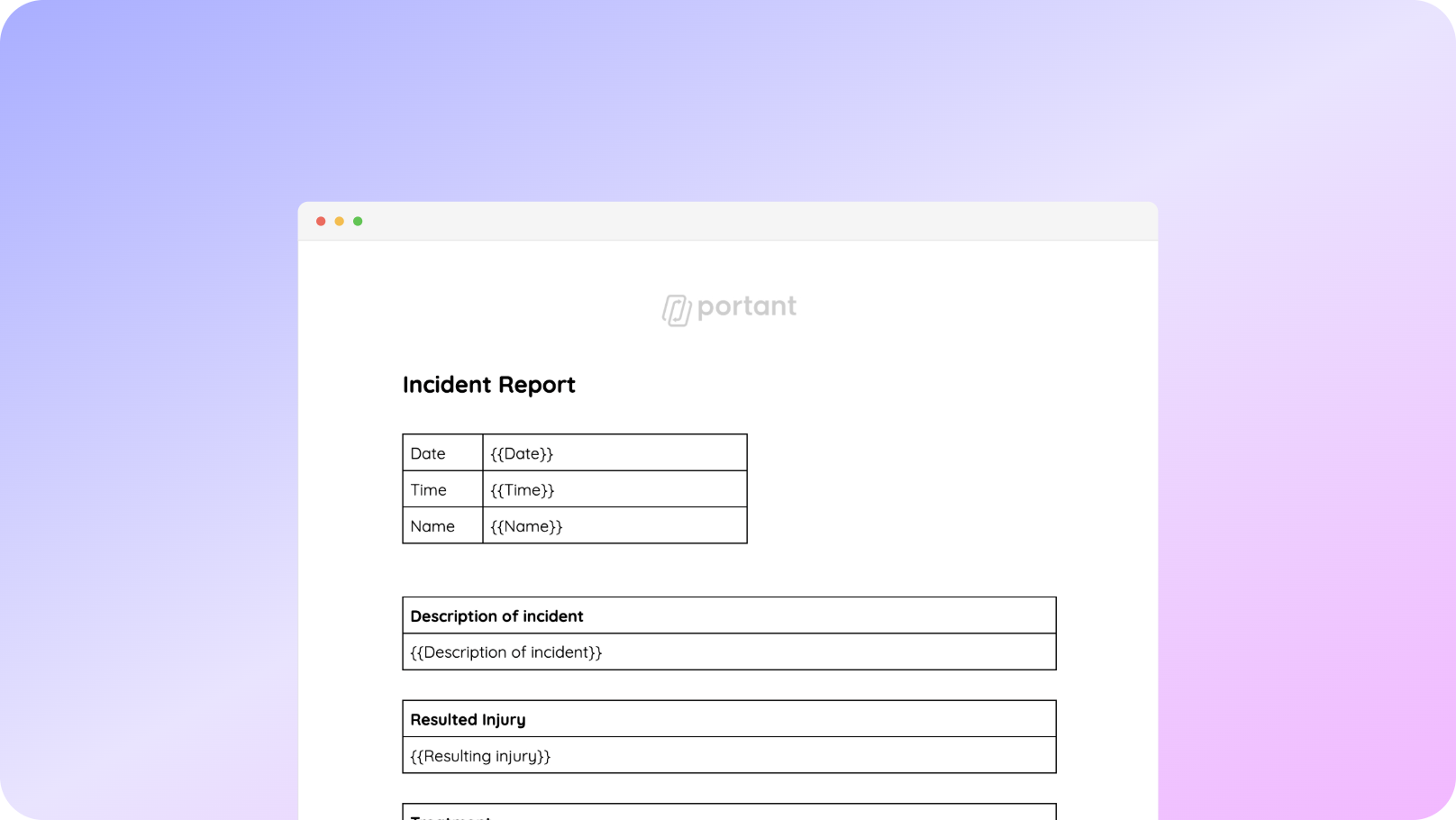

You can generate incident reports from our Google Forms template in a few easy steps. It is simple to create incident reports which contain all the information you need. After you've opened Portant Workflow, copy the Google Form incident report template workflow, fine tune and customise you report/form and finally turn on 'Auto-create', and voila!, you’ve automated your incident report process!
We know how painful and monotonous it can be to copy and paste data into an incident report template, export it as PDF and share it with your stakeholders. That’s why we’ve come to the rescue.
With Portant you can copy our incident report template, click a few buttons and incident reports will be magically generated whenever you respond to a Google Form. You can then automatically share the incident reports via customised emails or even have them eSigned. Just select the options you require and place your incident reporting on autopilot.
To copy our incident report template - first log in via your Google account and then authorise Portant to place the files in your drive.


When you copy the template, Portant will create an Google Docs incident report template and Form automatically. However you can select your own Google Form or Doc template if you have one.
If you have added your own incident report template, you will need to open the document block and add {{tags}} into your document.


Toggle on 'Auto-create' and Portant will take information from your sheet and process invoices created from your Google Docs invoice template. The invoices will be emailed to your customers and also stored in a folder in your Google Drive.
Automatically creating invoices from an invoice template removes manual data entry from your life. Generating documents from an invoice template enables you to get back to the more important stuff.
.gif)

Typos should be a thing of the past. With Portant's invoice template, all data is sourced from a spreadsheet. Plus, your invoice formatting is guaranteed to be consistent.
Create invoices with the tools you already use - Google Docs, Sheets, Slides and Forms. Automating your process using an invoice template will help to turbo charge your workflows so you can hit all your goals.

Transform your work life with responsive, fully customizable, and easy-to-use templates.
Portant is a lot more than just an invoice template. Portant is a fully-fledged online document automation solution.
Get started