
Book a demo
See why 40k teams have switched to Portant. In a few mins, we'll show you how to transform your sales workflows and close more deals.
.webp)
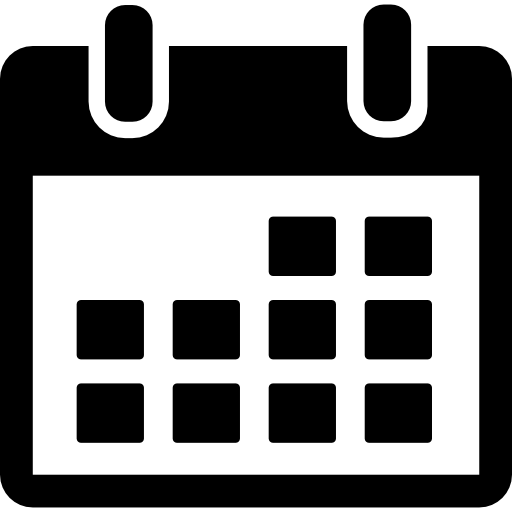
Learn the two quick and easy ways to fix the Google Authorization is Required error message when you run add-ons on Google docs and Google Slides.

How do you solve the “Authorization is required” error in Google Docs, Sheets, or Slides when you start an add-on?
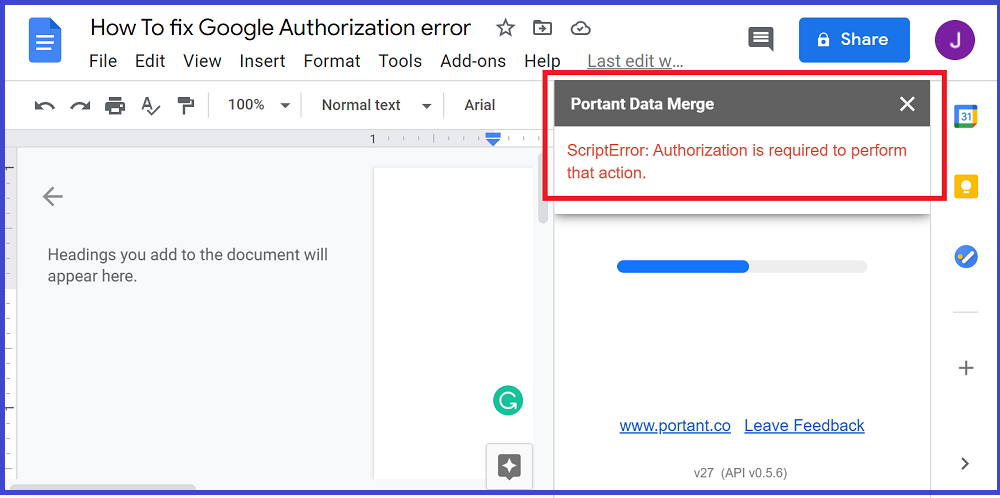
In this guide, I’ll show you why this error occurs and two simple ways you can fix it.
Why do you get the ‘Authorization is required’ error message?
You get this error message when you use a non-default account to run an add-on. This is because Google doesn’t allow multiple accounts add-on authorization on your browser, yet.
Google uses only your default (the account that is first signed in) Google (or G Suite) account to authorize any add-on you install on your browser.
Not the account you used to install the add-on.
Here’s what I mean.
When you have more than one Google (or G Suite) account signed into your browser, as shown below.
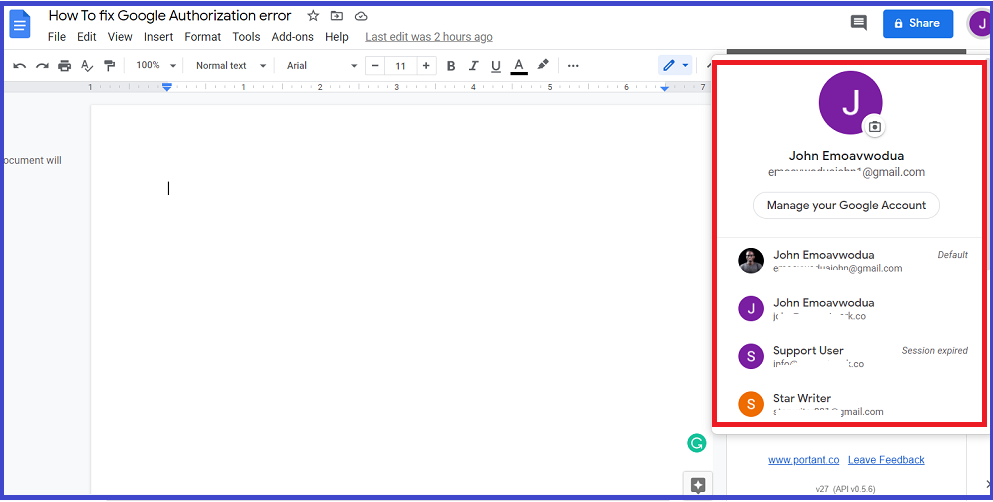
The first signed-in account in your browser is called (and labeled) your default account.
As shown below.

That is the account Google uses (and recognizes) to authorize all the add-ons that you install on your browser.
When you switched to another account to install Acme Add-on, Google did not authorize Acme Add-on for that account but authorized it for your default account. So you get an error when you try to use Acme Add-on with a non-default account.
The process goes like this...
When you start Acme Add-on — or any add-on— on your Google docs, Google goes to the back end to check if Acme has been authorized to access the document on that account. If you’re using a non-default account, Google will see that Acme was not authorized by that account and sends the error message.
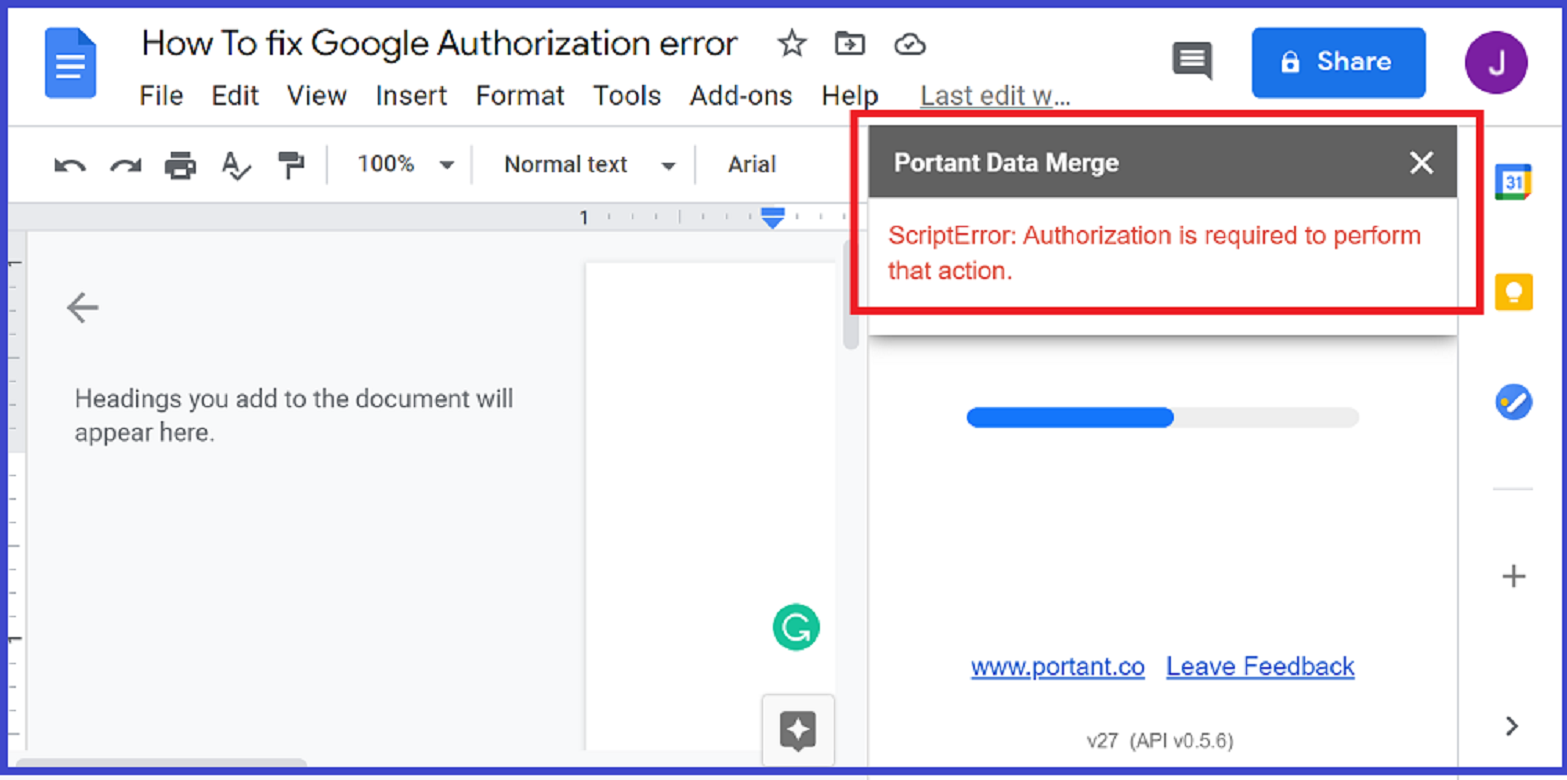
This example will make it clearer.
Let’s call the default account Account A. And every other account B, C, and so on.
Google authorizes Acme Add-on (and every other add-on you install) with only Account A. If you switched to Account B to install an add-on, Google doesn’t authorize Account B, they authorize Account A. But they wouldn’t tell you this.
So when you try to start Acme Add-on with Account B, Google checks and sees that the add-on has not been authorized for Account B. Even though that was the account you used to install (and authorized) the add-on. This is an issue (bug) with Google’s add-on scripts. A lot of Google add-on creators have raised this issue for multi-account add-on authorization.
This thread on Google Issuetracker was created in 2017.
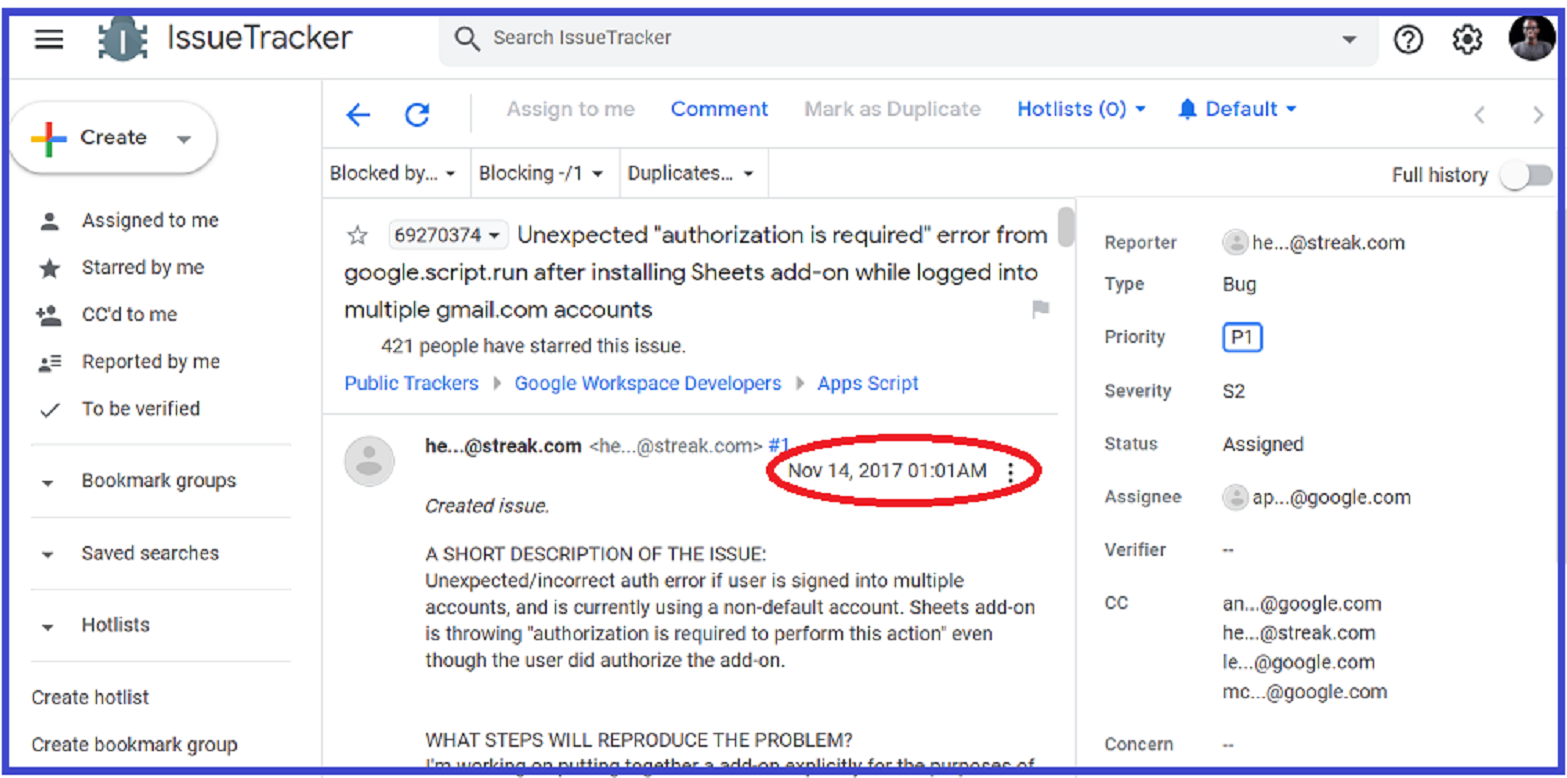
And Google is yet to fix it.
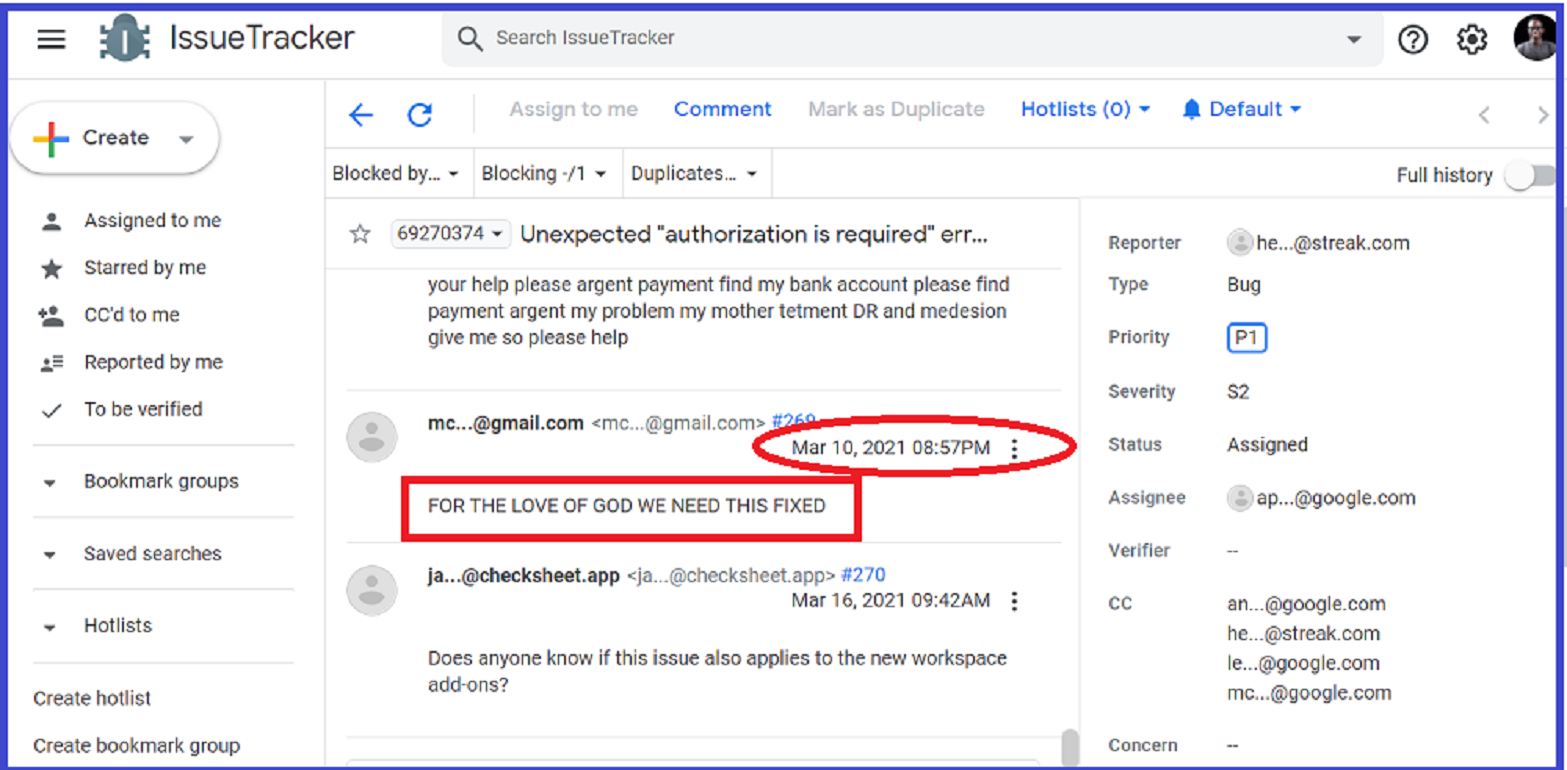
While developers wait for Google to allow multi-account add-on authorization, we came up with two quick solutions to fix the error.
There are two methods you can use to fix this. I’ll explain both.
Follow these steps to do this.
Click the profile icon in the top right corner of your screen. All your Google accounts will be displayed in a drop-down list. Scroll down and click ‘Sign out all accounts’.

This will make that account the default account. Therefore making it the authorized account for add-ons on your browser.
Open your Google doc, click on ‘Add-ons’ and open the Add-on you require. Everything runs successfully.
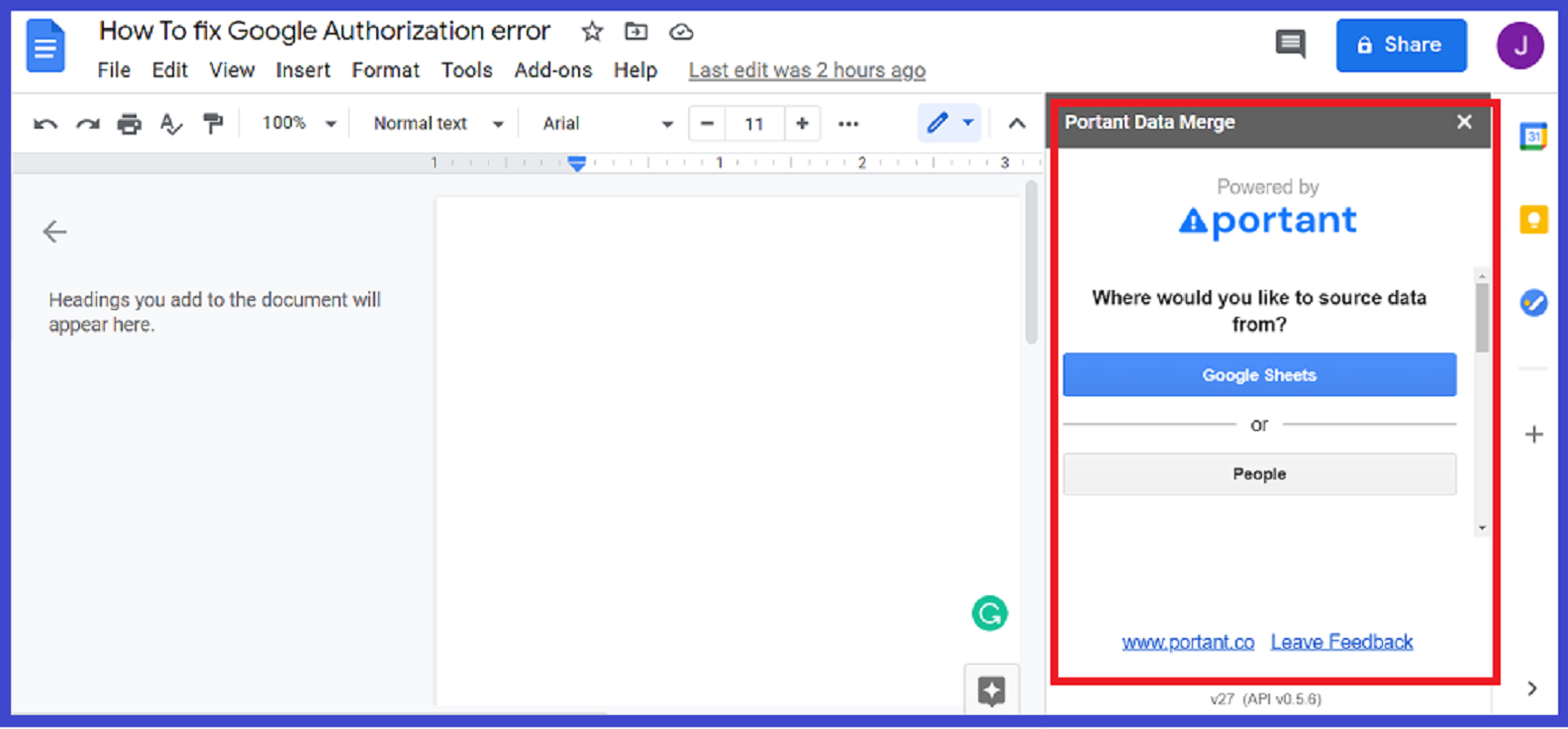
If you are using Google Chrome, another way around this is to create separate chrome profiles/windows for each of your Google accounts. Follow the steps in the ‘Add a person or profile’ section. Doing this will make each Google account the default for each chrome windows/profile. So you can easily switch to the chrome profile that corresponds to the account you want to use.
There you have it. How to fix the Google authorization error. If you have any questions, please drop them in the comment section or reach out to us

See why 40k teams have switched to Portant. In a few mins, we'll show you how to transform your sales workflows and close more deals.
.webp)
